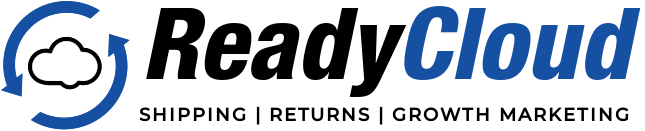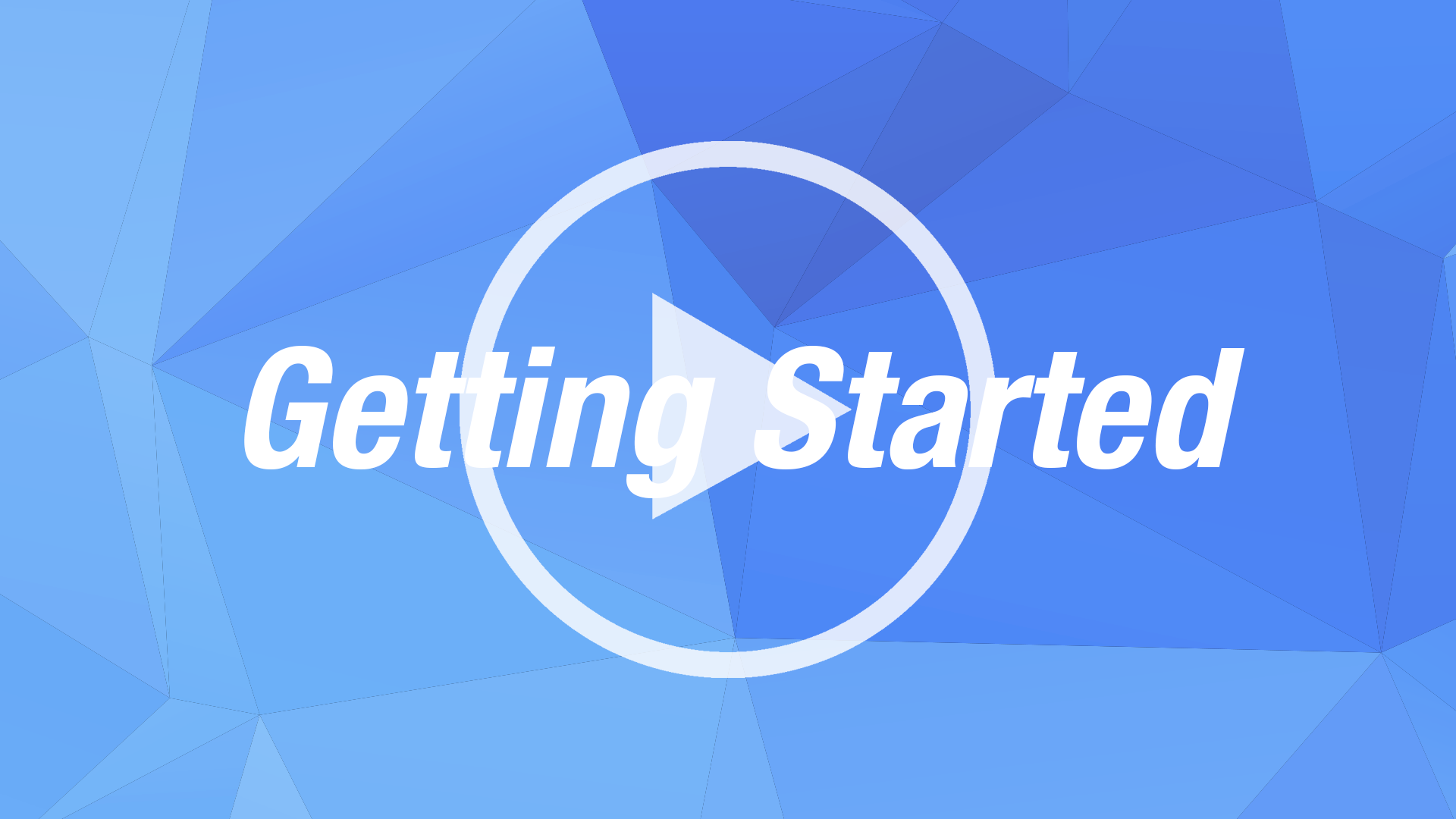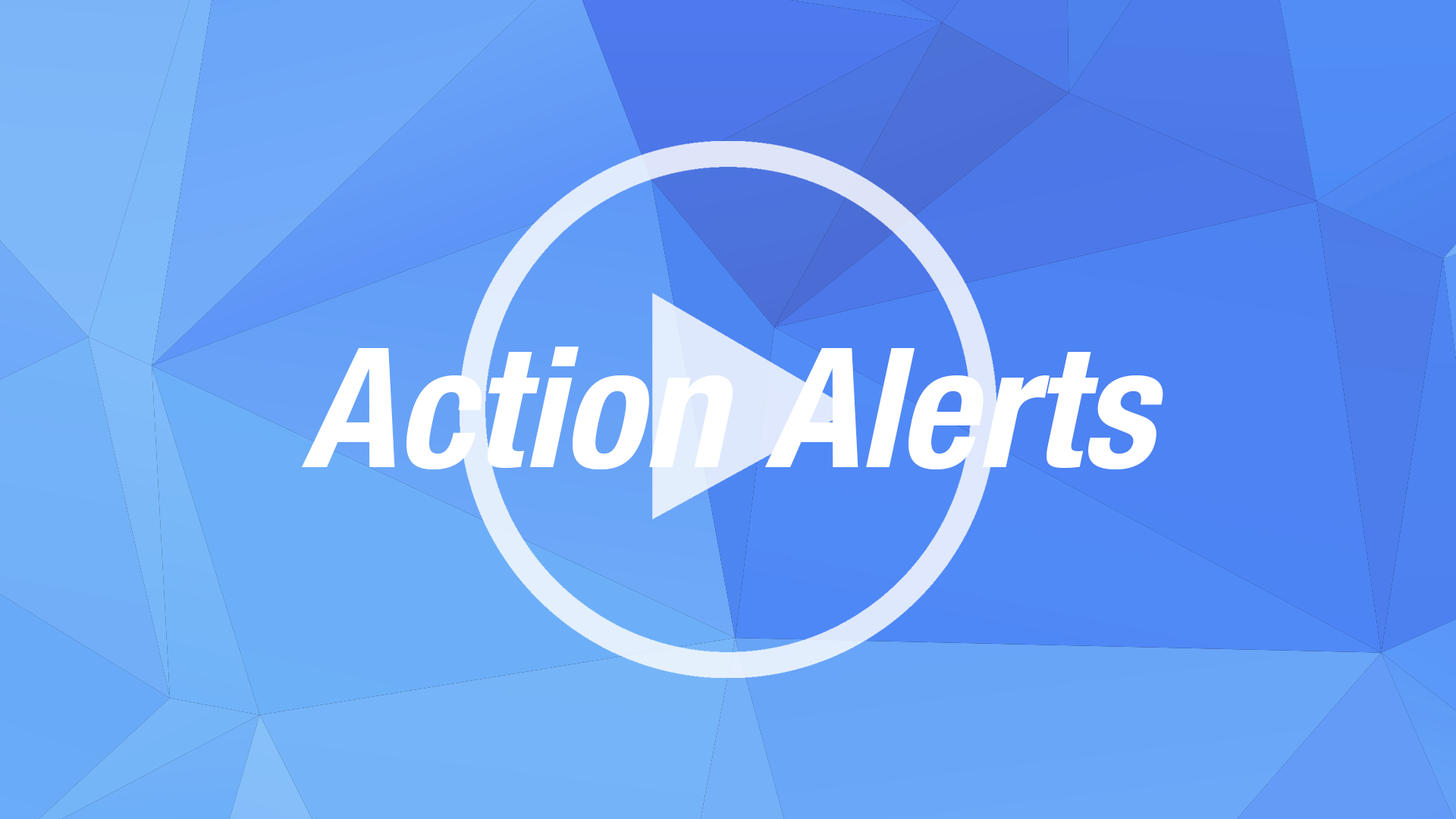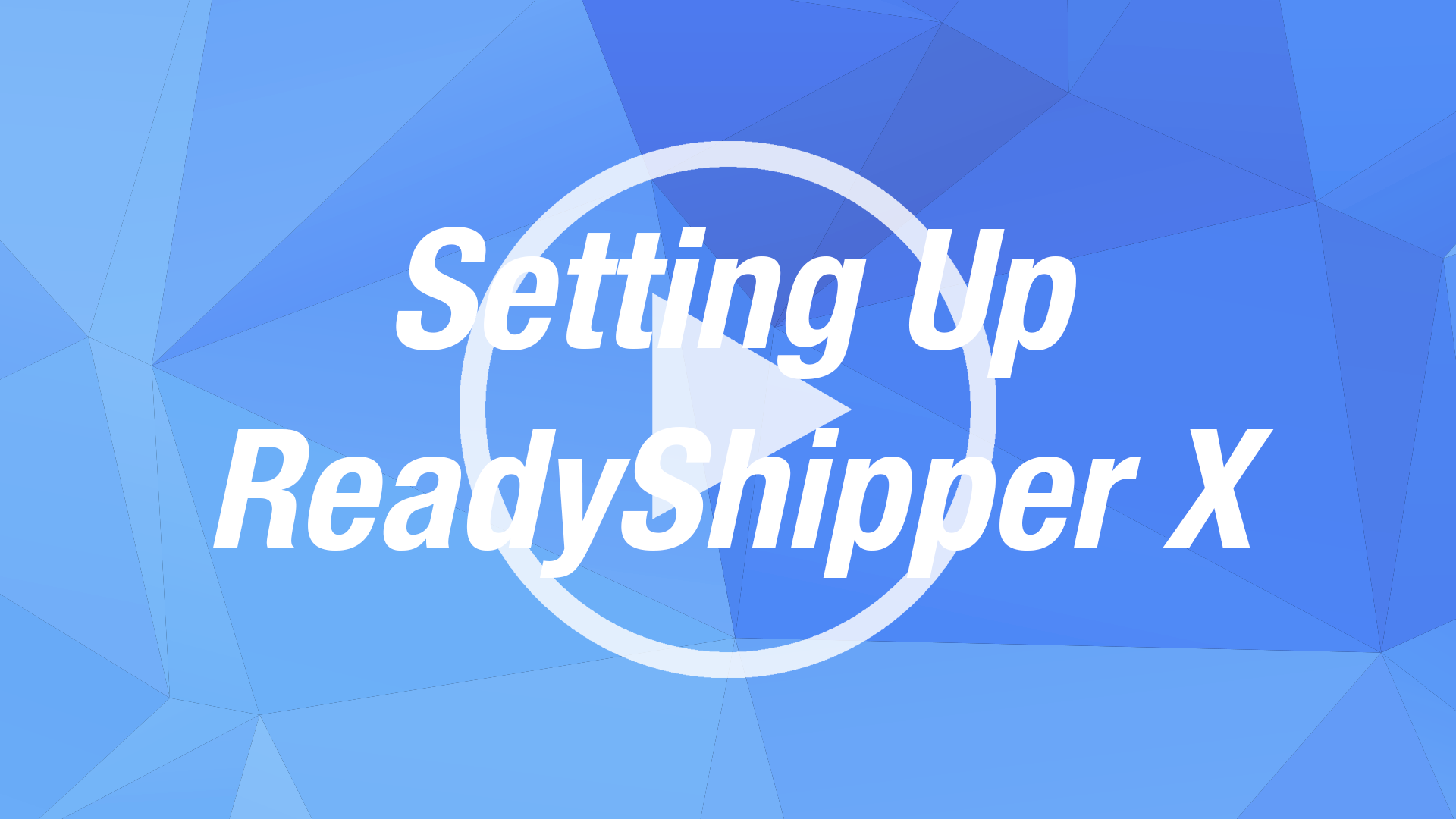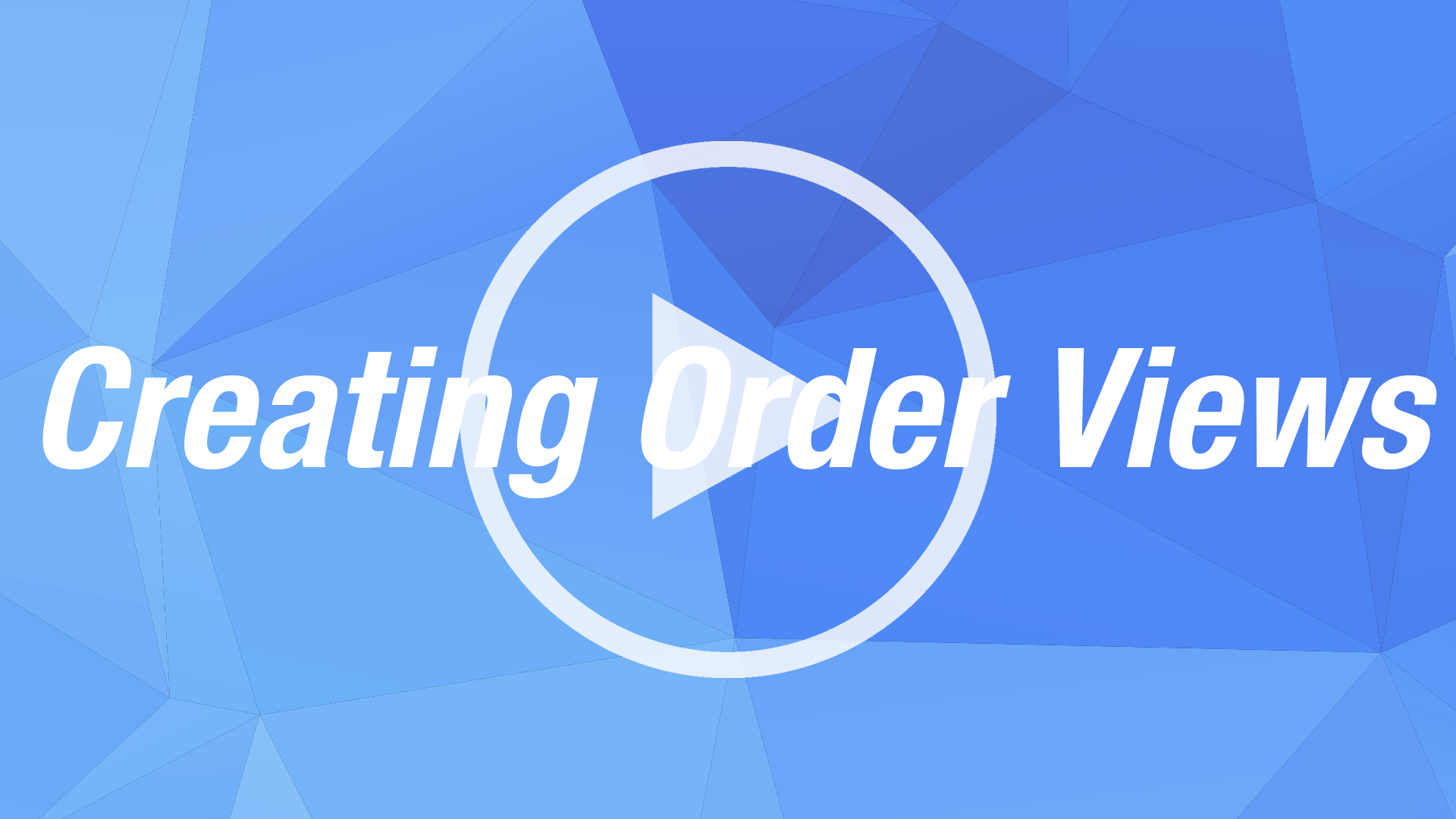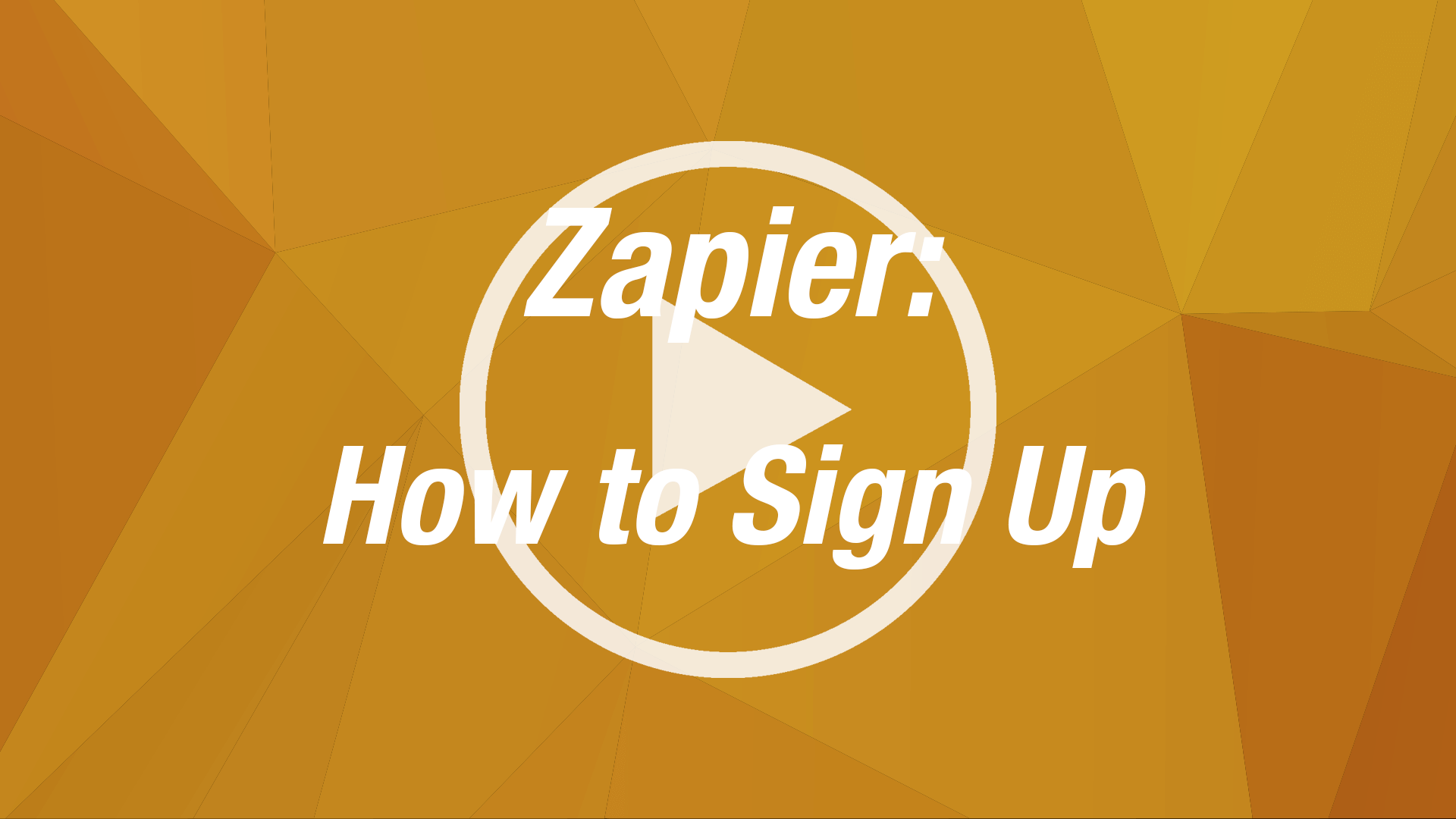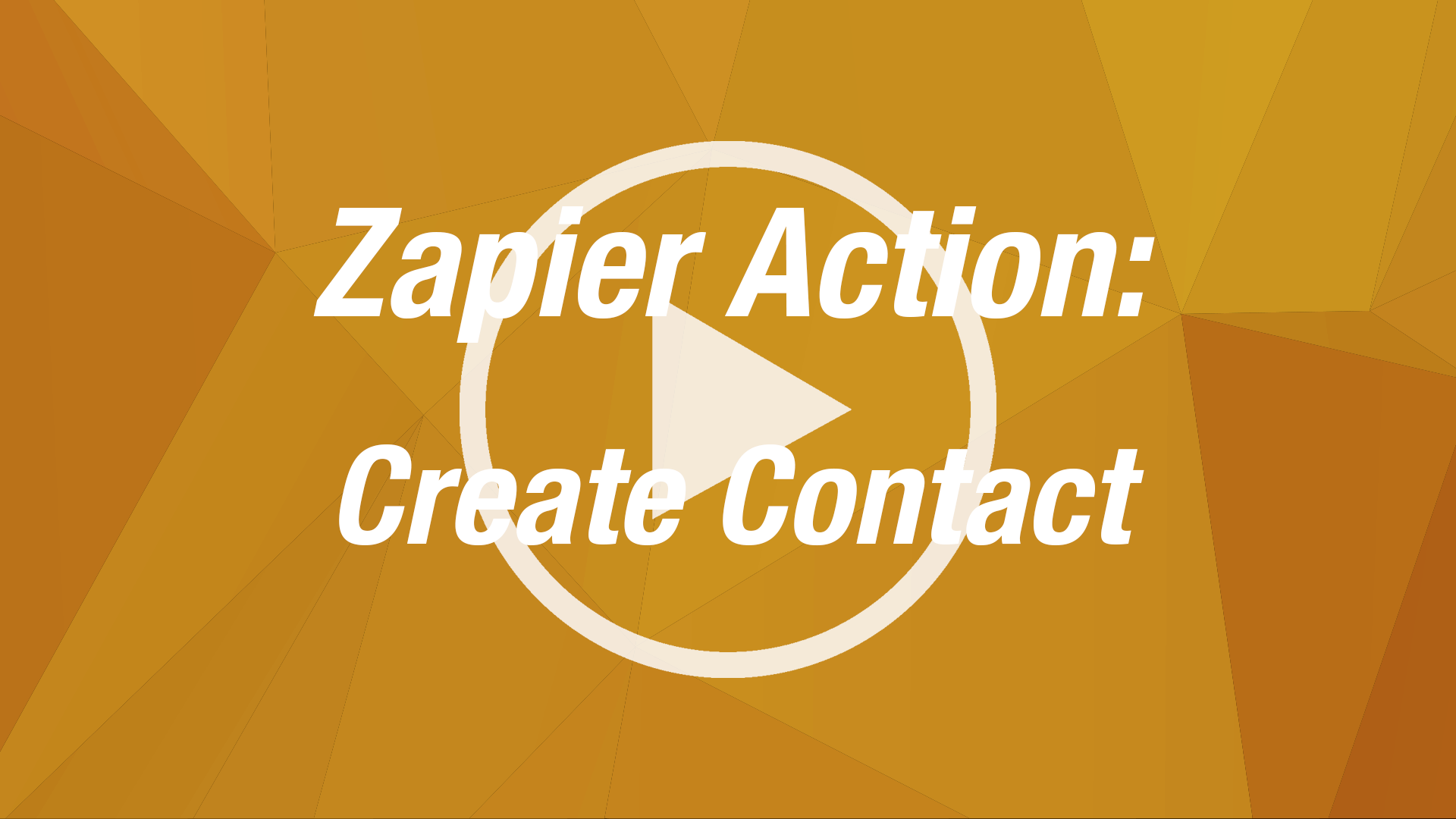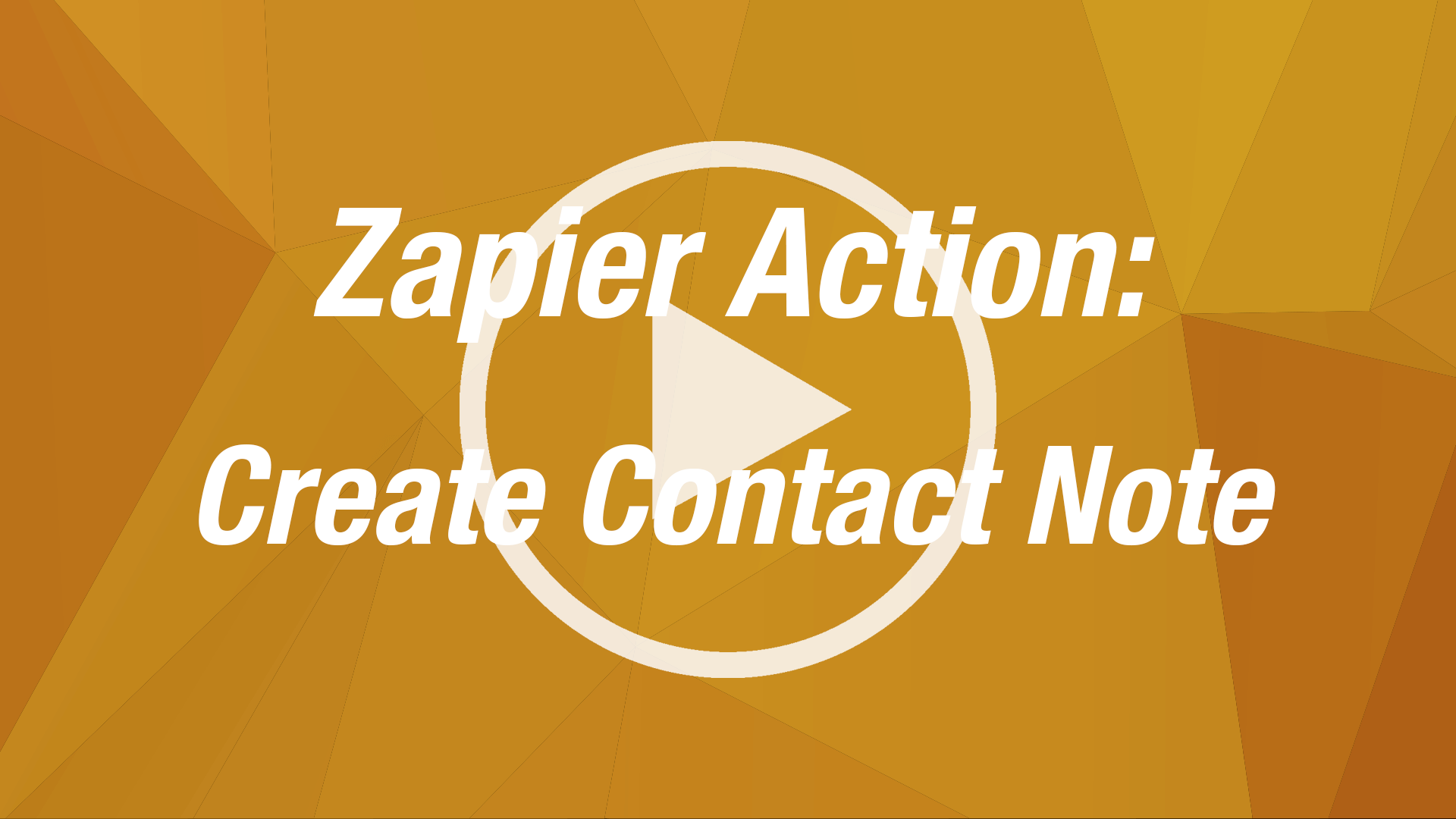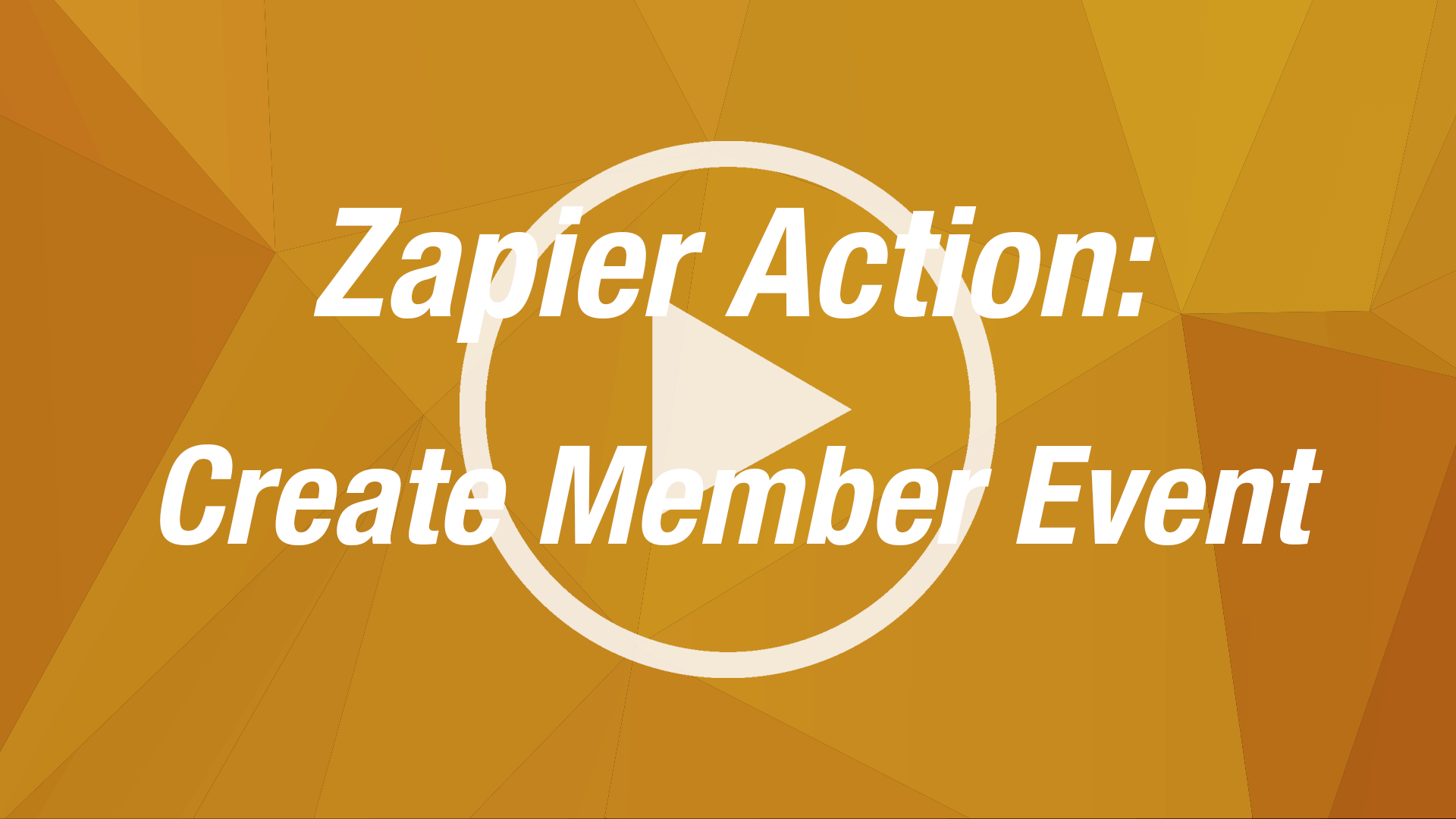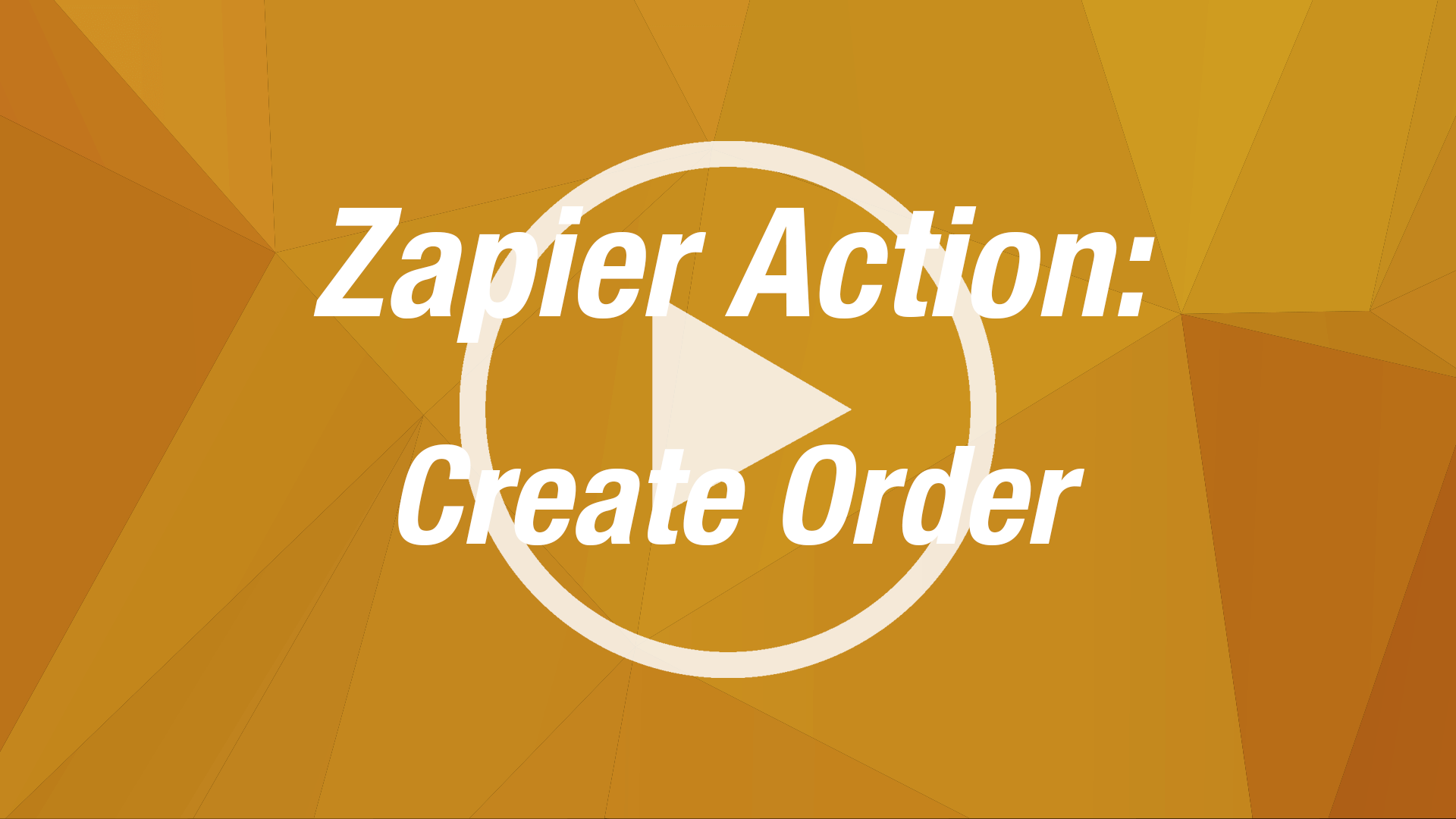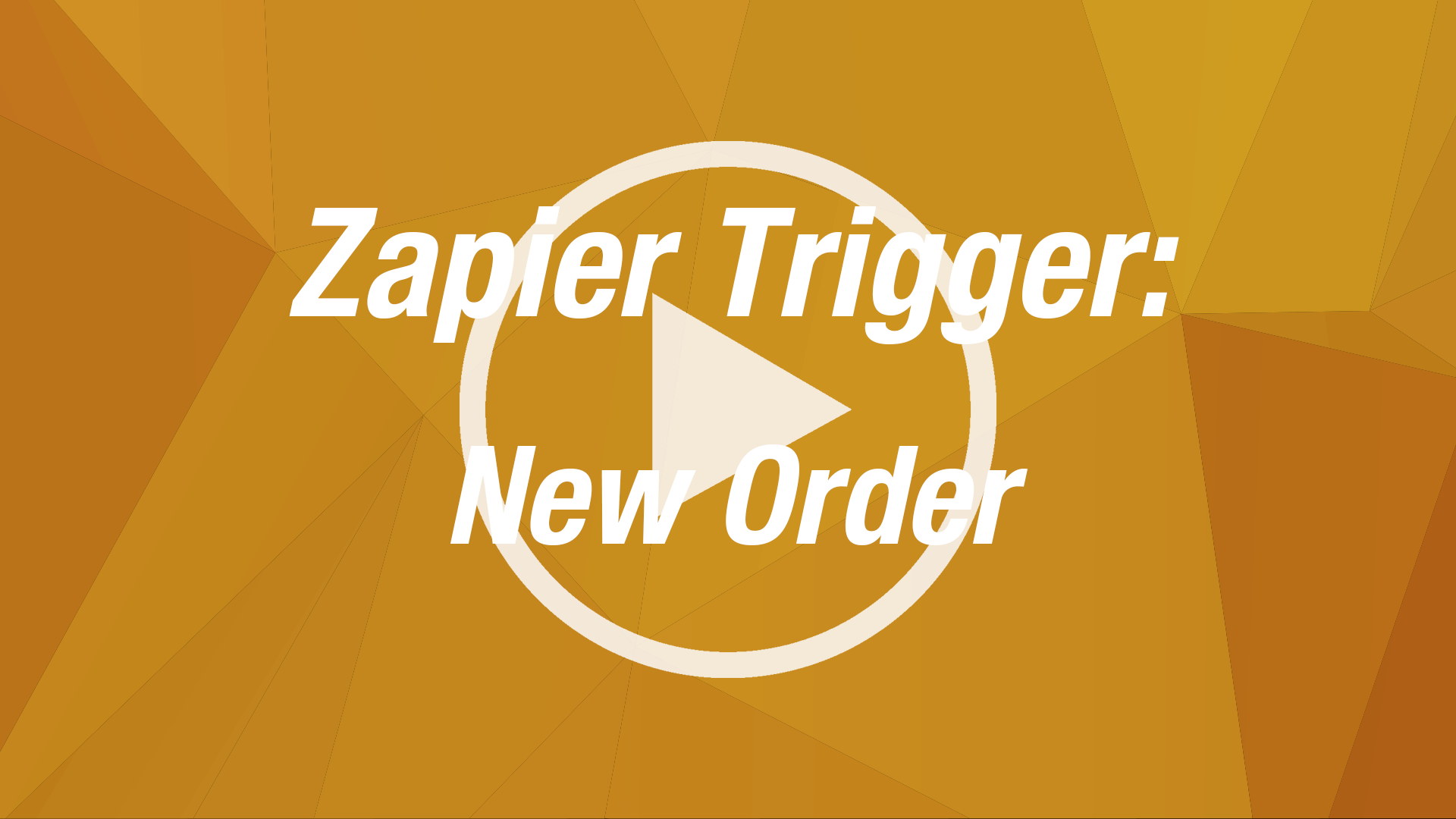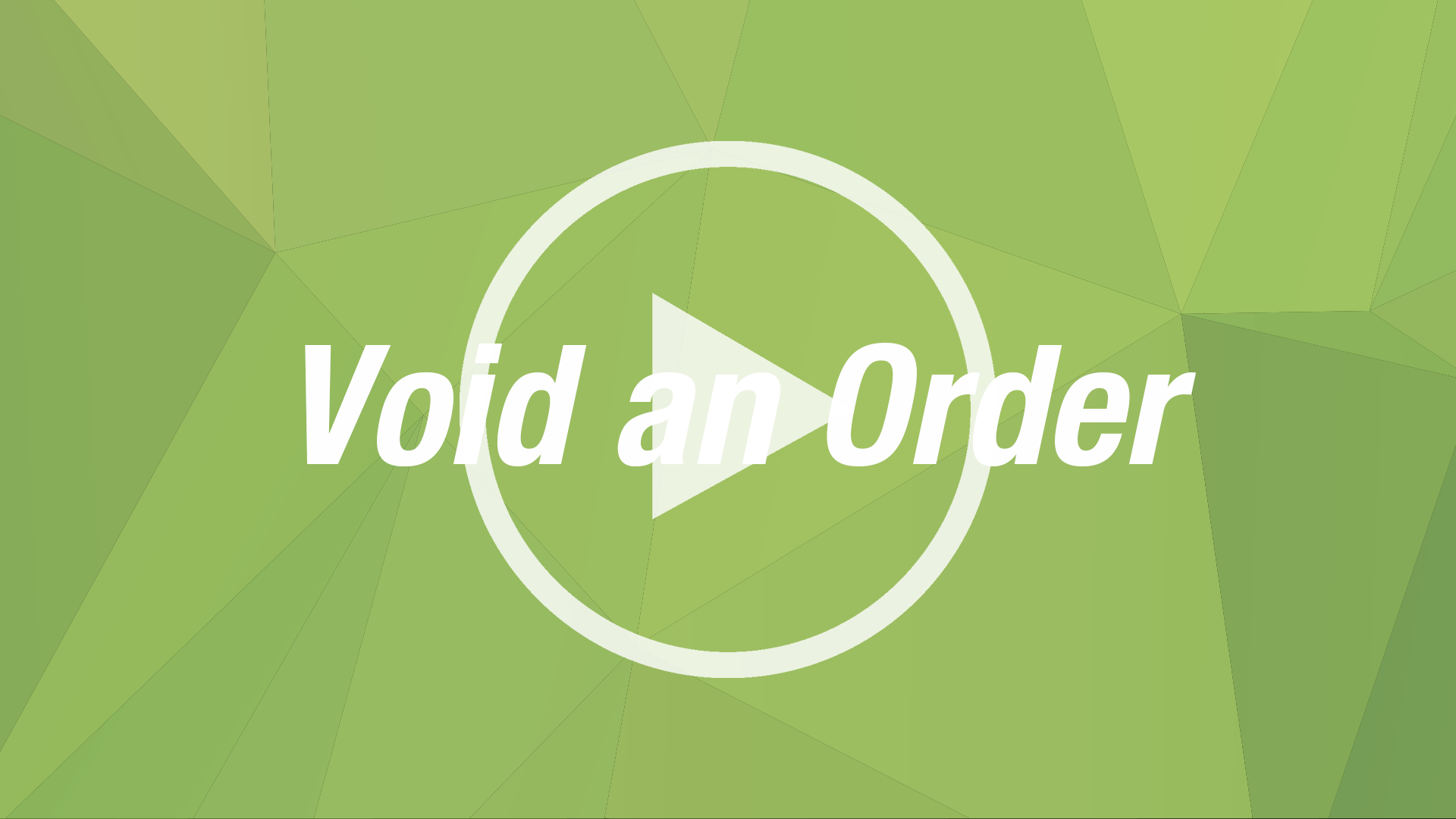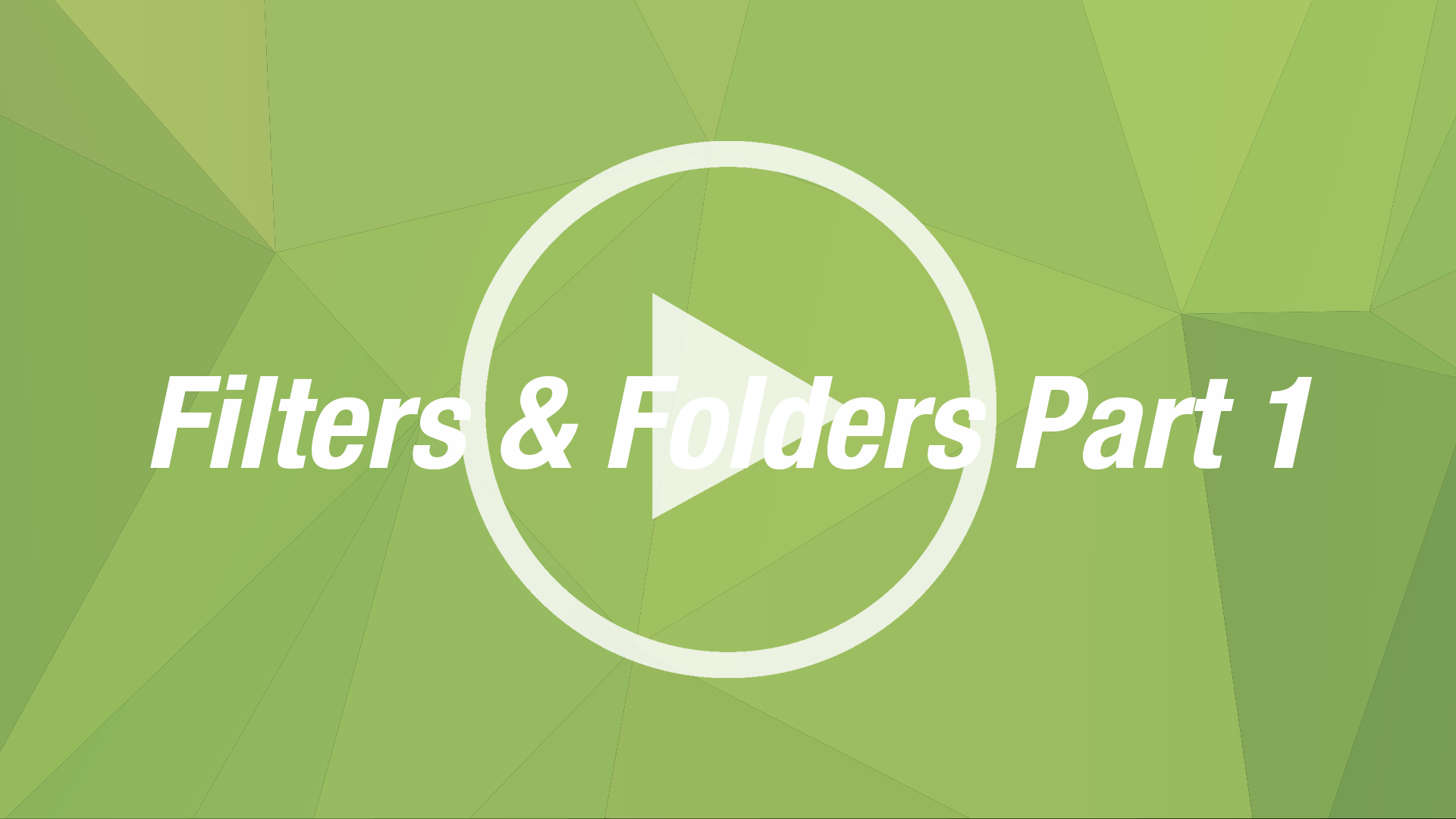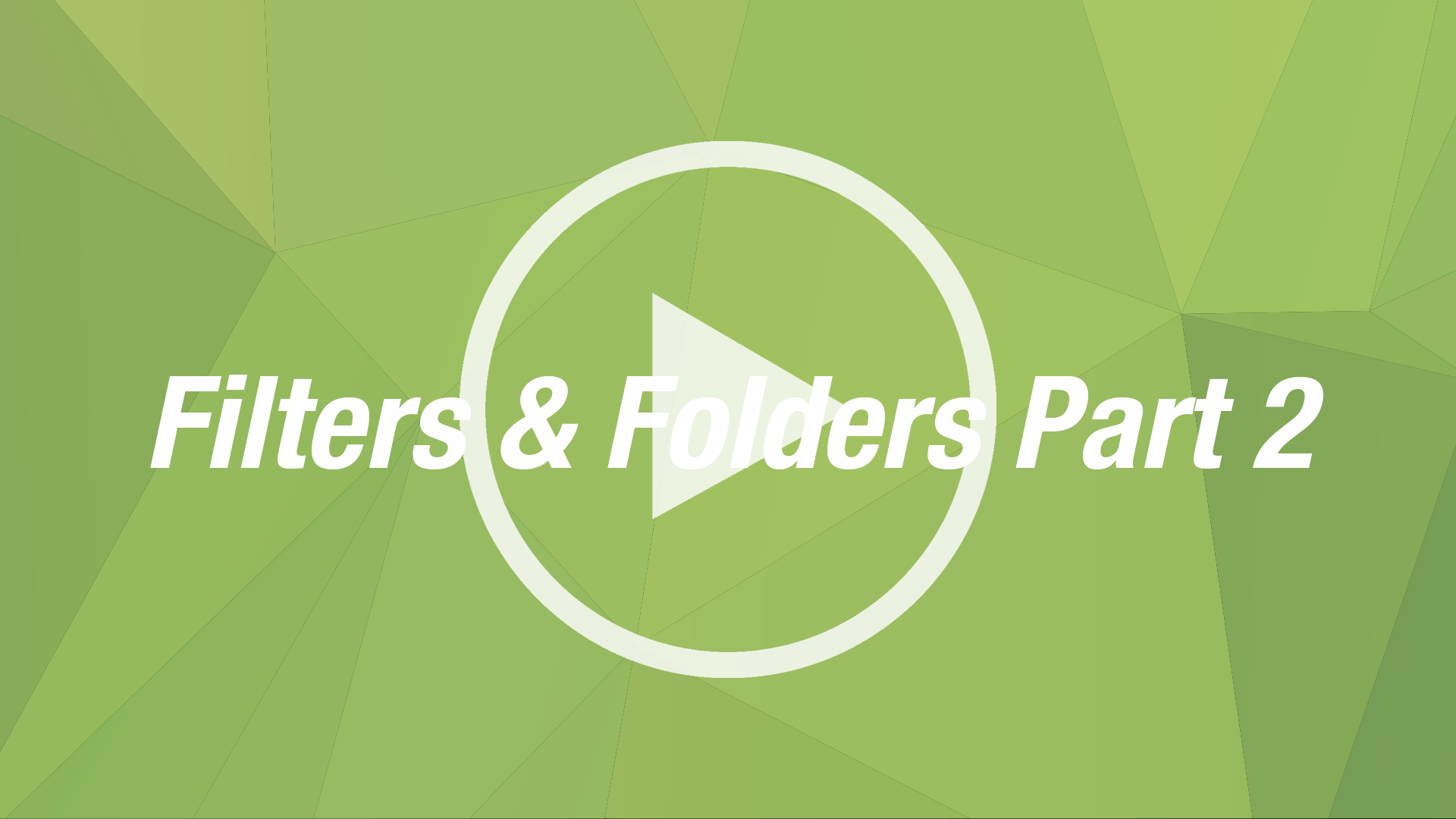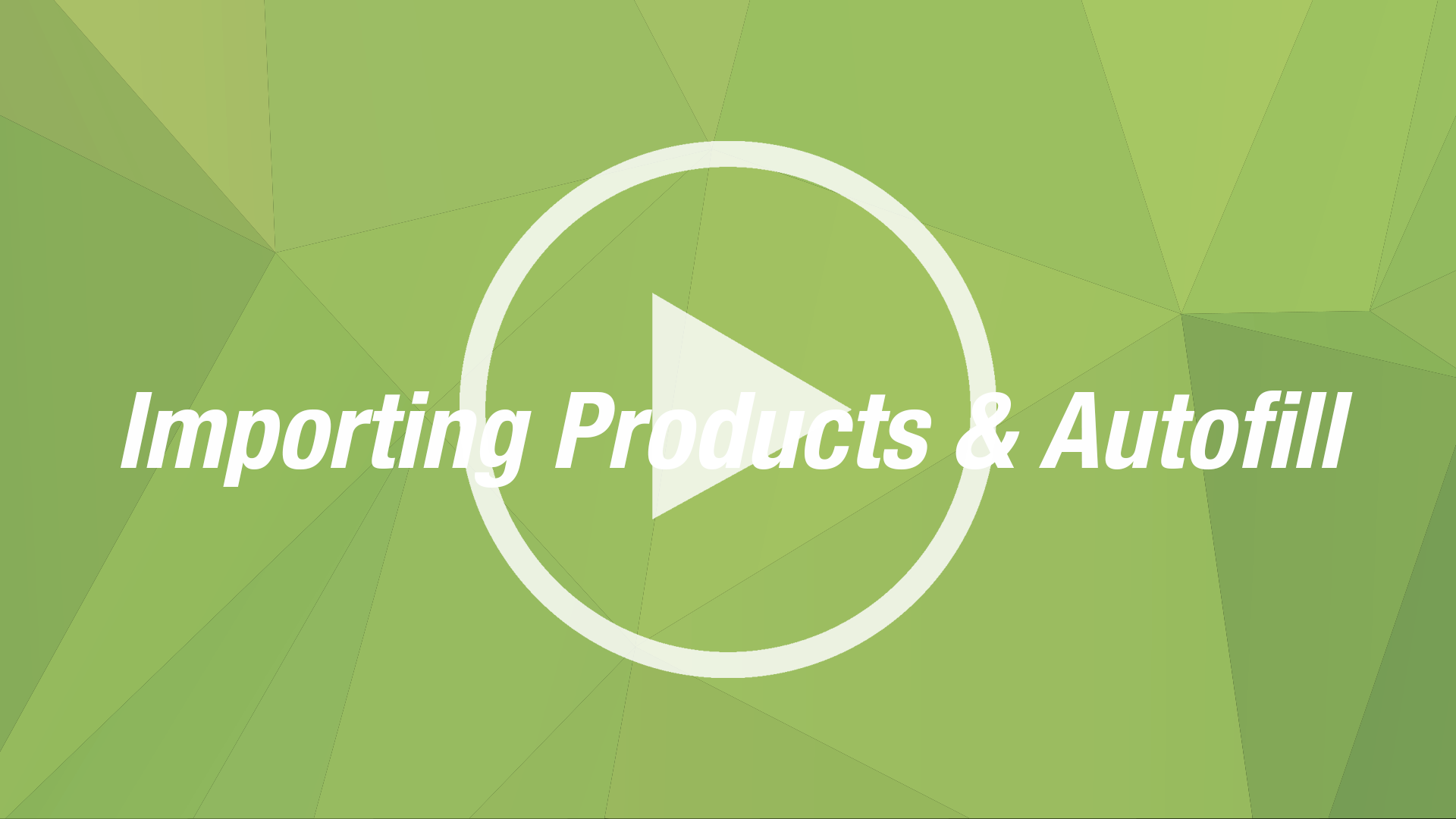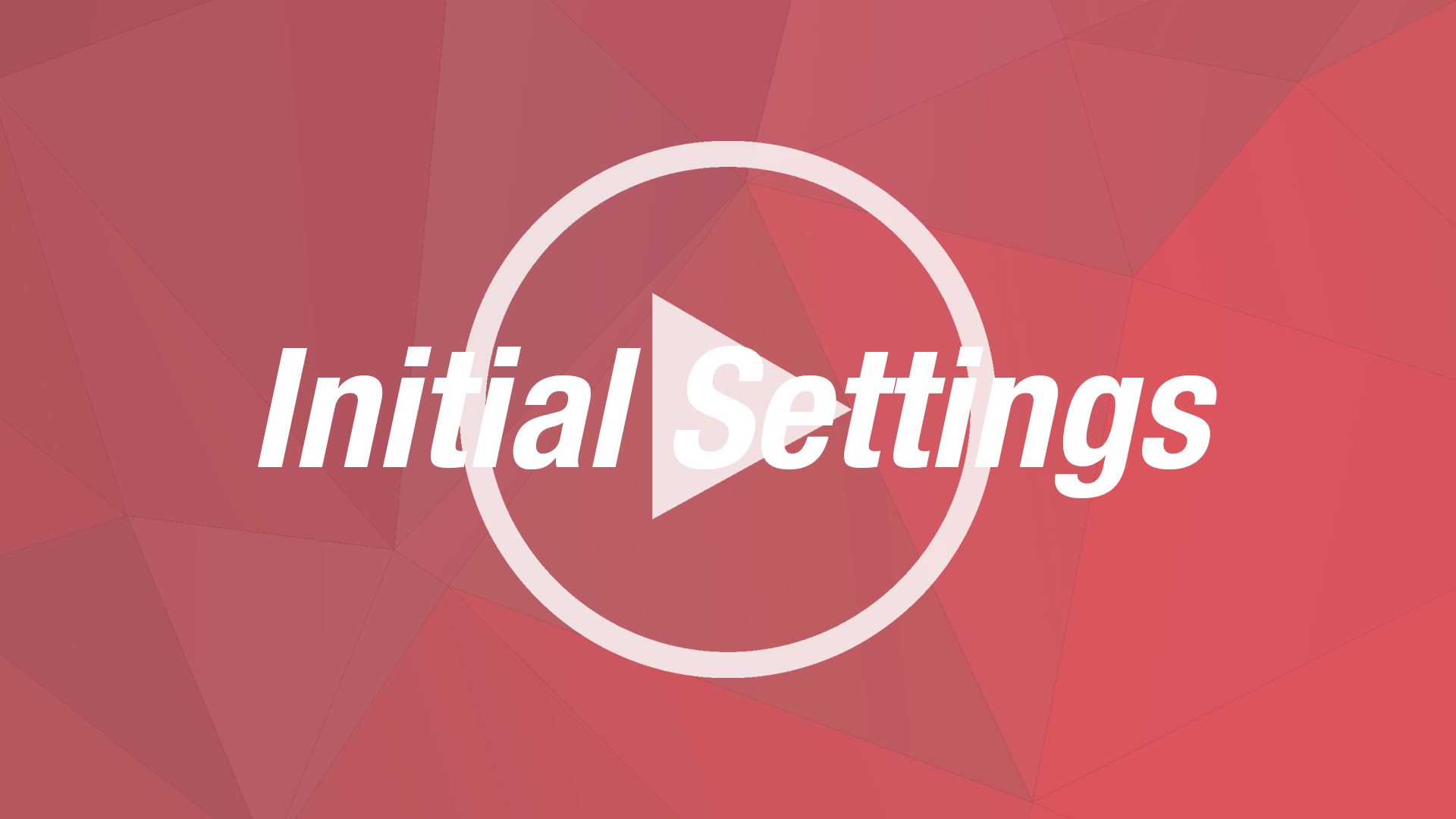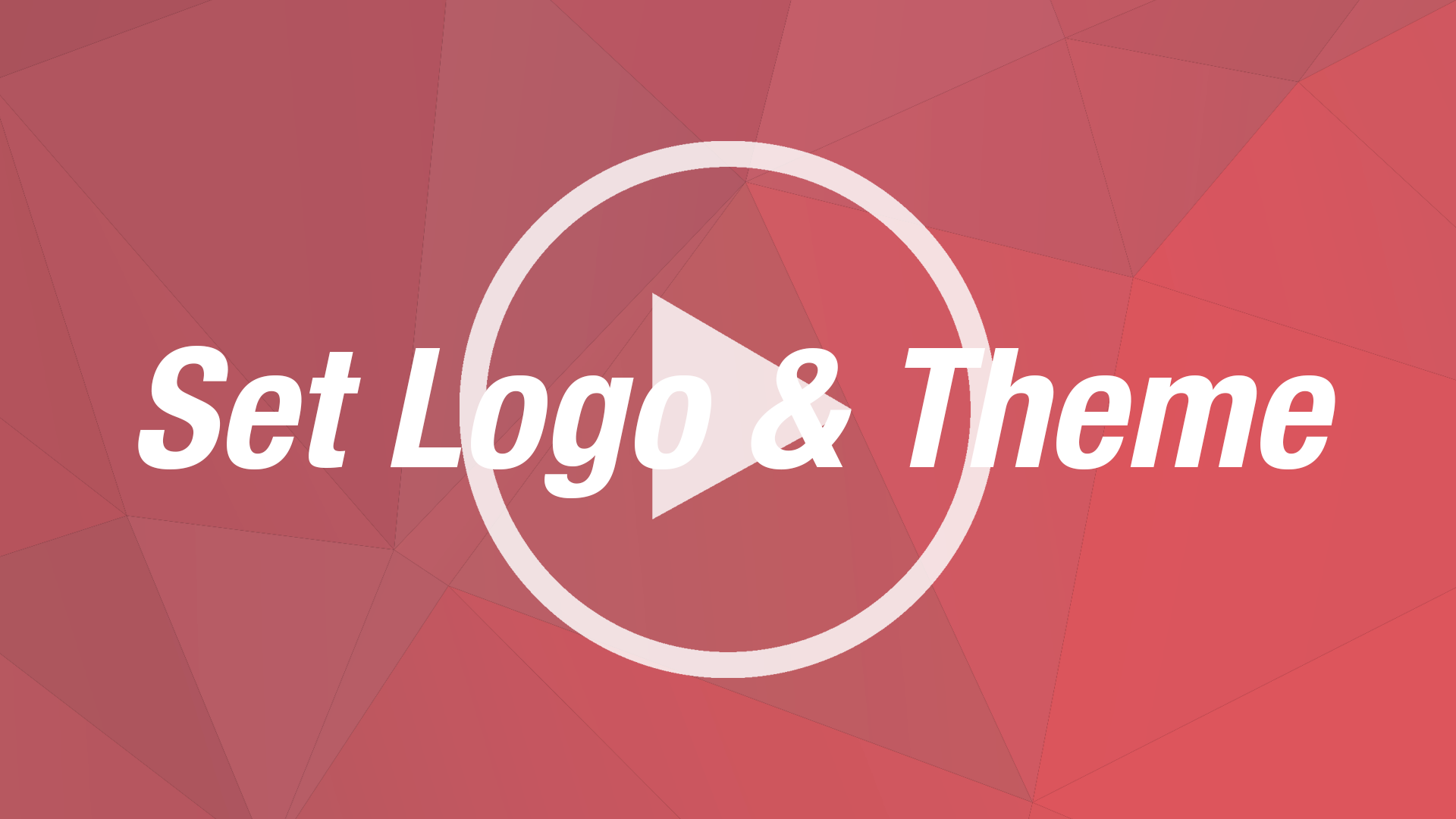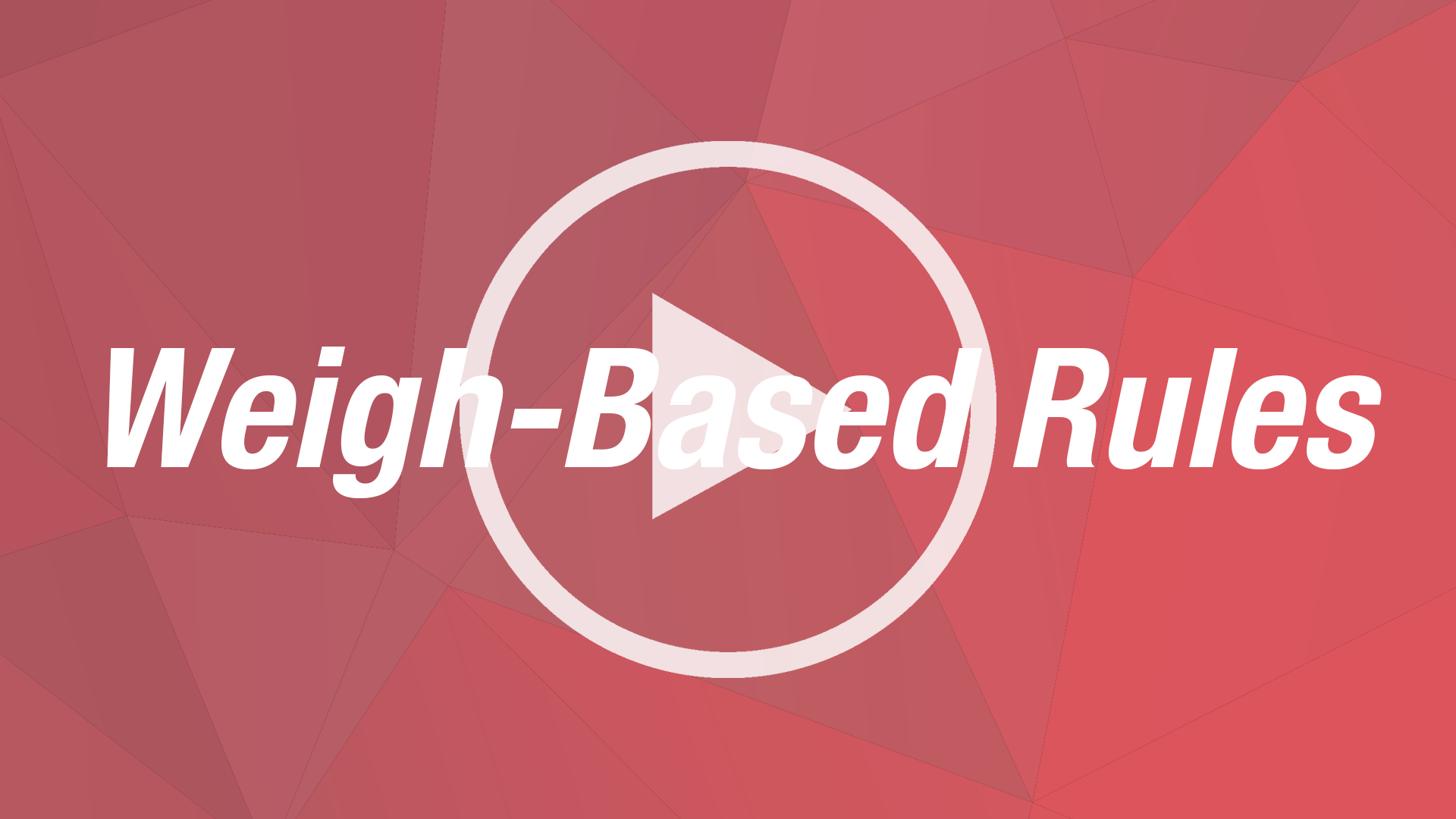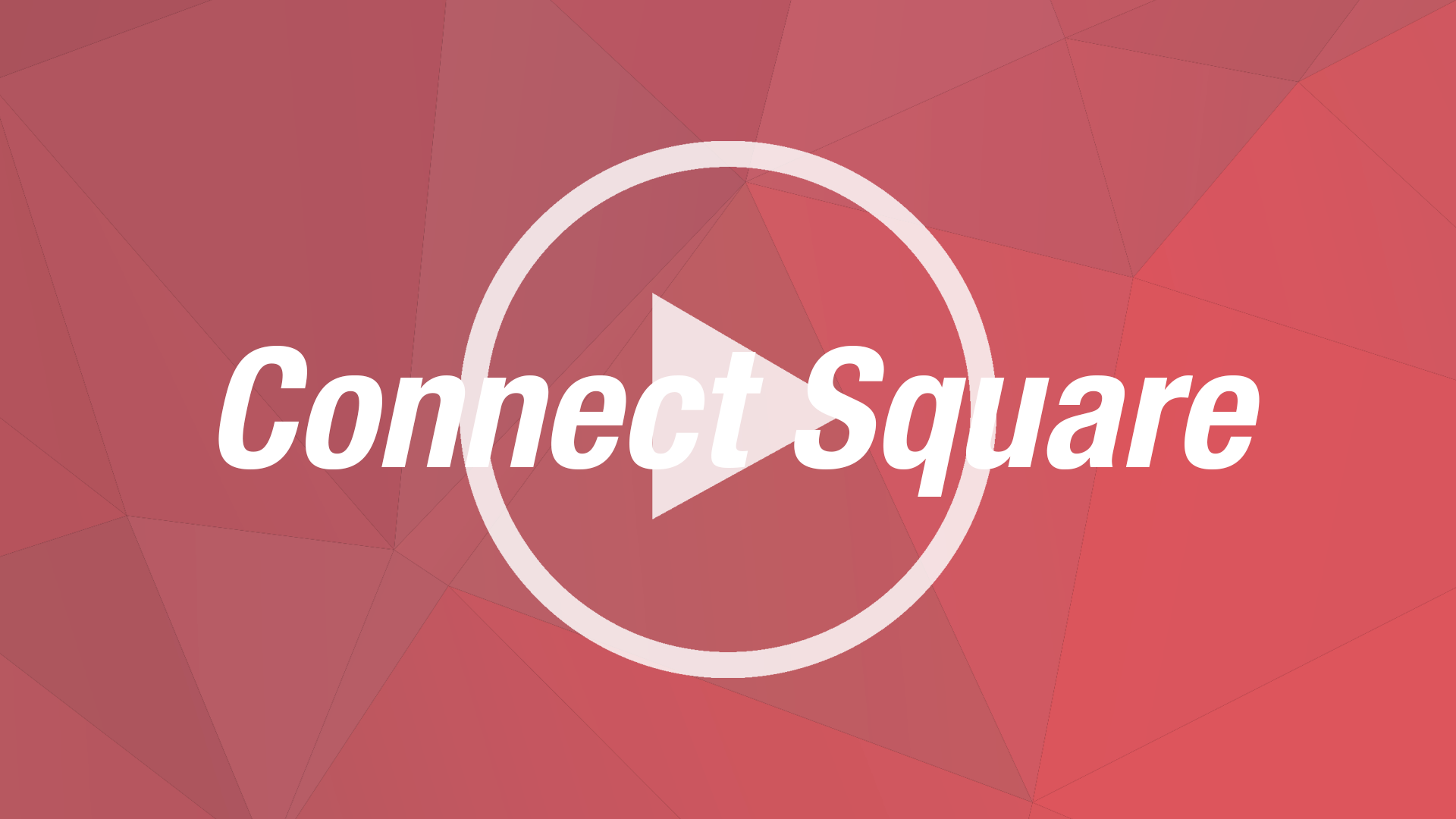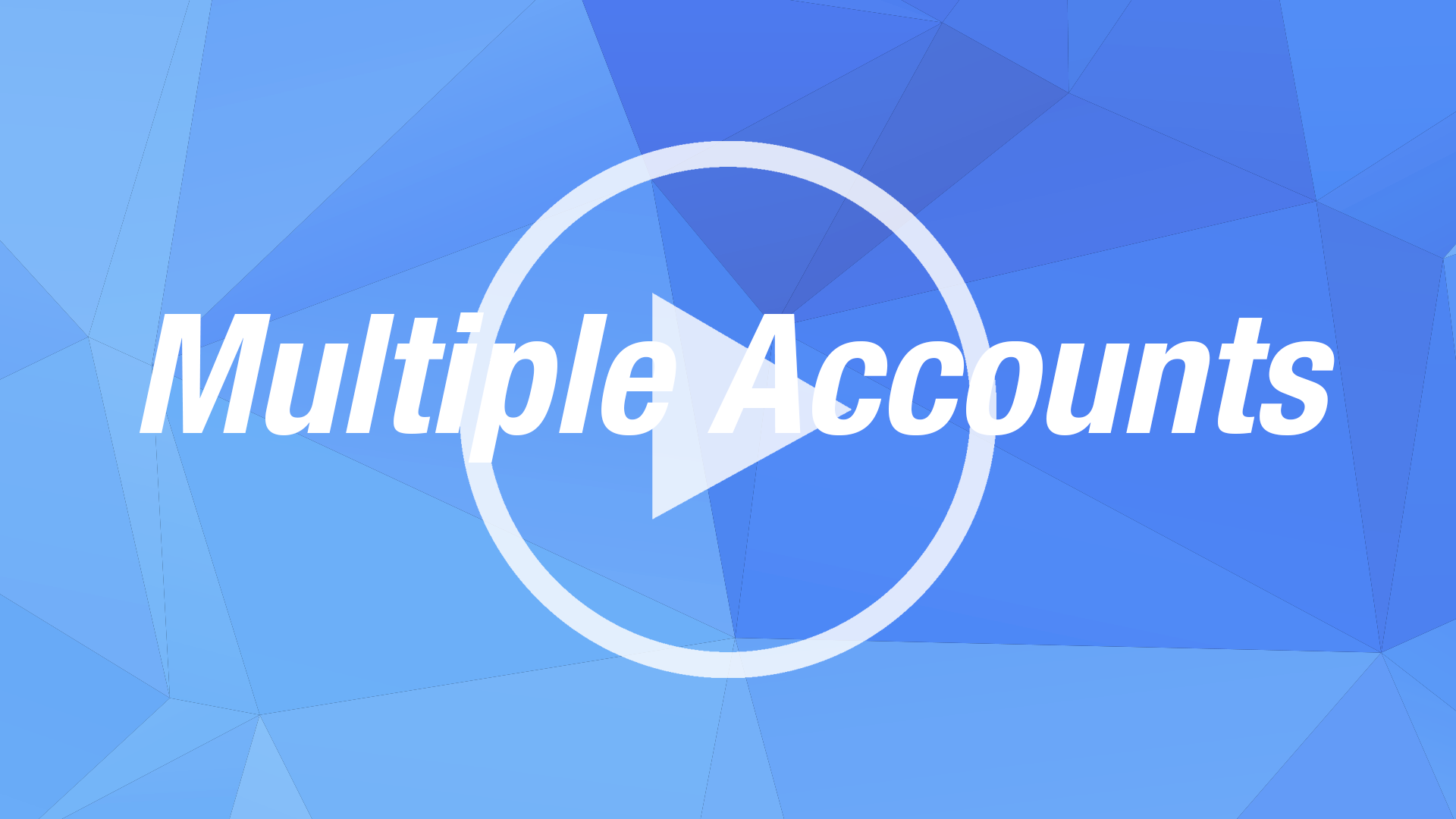[mk_padding_divider size=”60″][mk_fancy_title size=”32″ font_weight=”600″ margin_bottom=”10″ font_family=”none” align=”center”]READYCLOUD SUITE DEMO VIDEOS[/mk_fancy_title]
Comprehensive video courses that will help you master the ReadyCloud Suite, including ReadyCloud CRM, ReadyShipper shipping software and ReadyReturns returns software. Each video has a corresponding how-to article – just click the blue title link above the video bullet points to access it.
[mk_padding_divider]
ReadyCloud CRM Demos
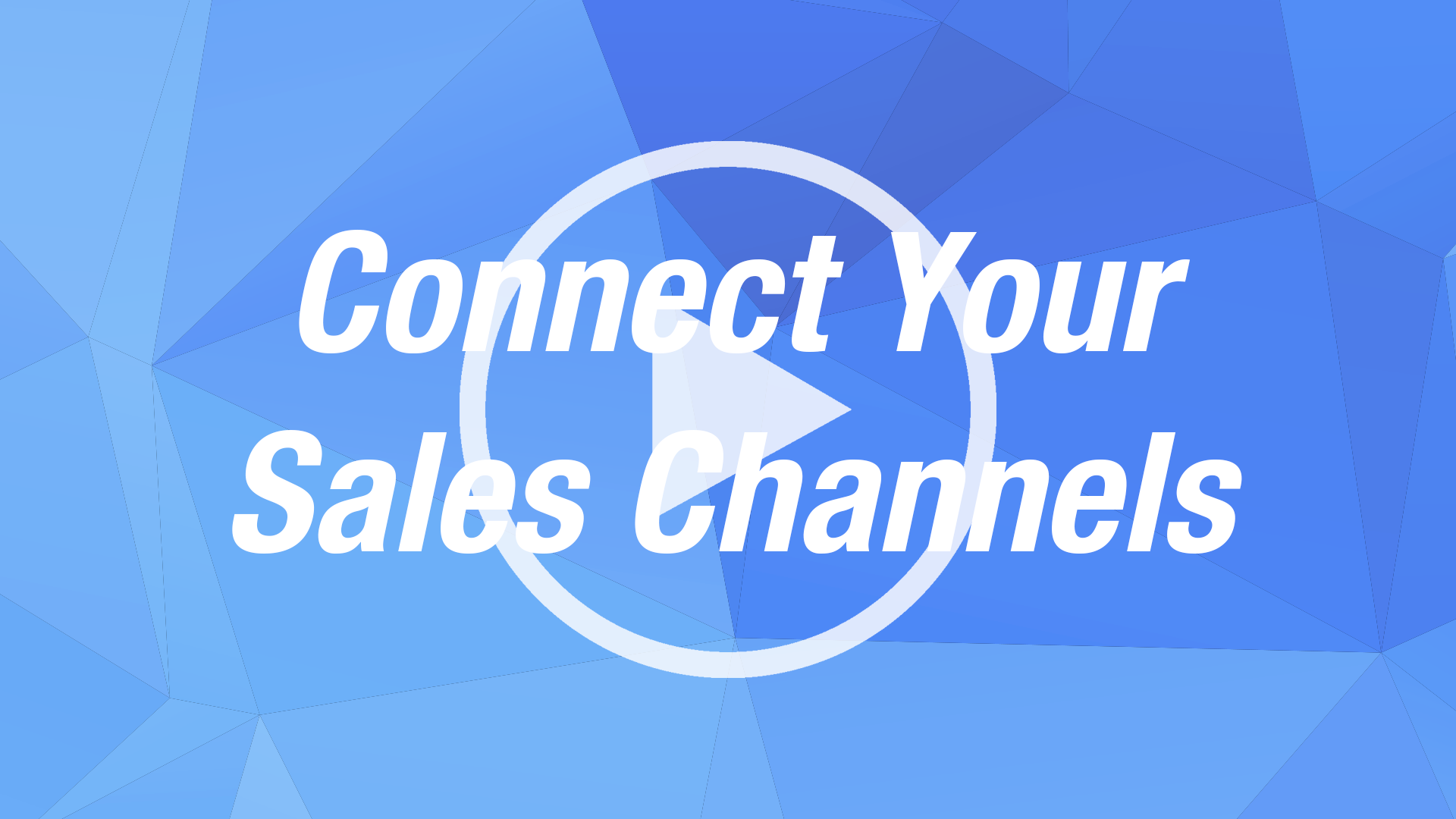
- Adding your sales channels
- Connecting accounts
- Add multiple sales channels
[mk_padding_divider size=”30″]

Adding ReadyReturns to ReadyCloud
- Setting up ReadyReturns
- Connecting ReadyReturns to ReadyCloud
- Tips and tricks
[mk_padding_divider size=”30″]
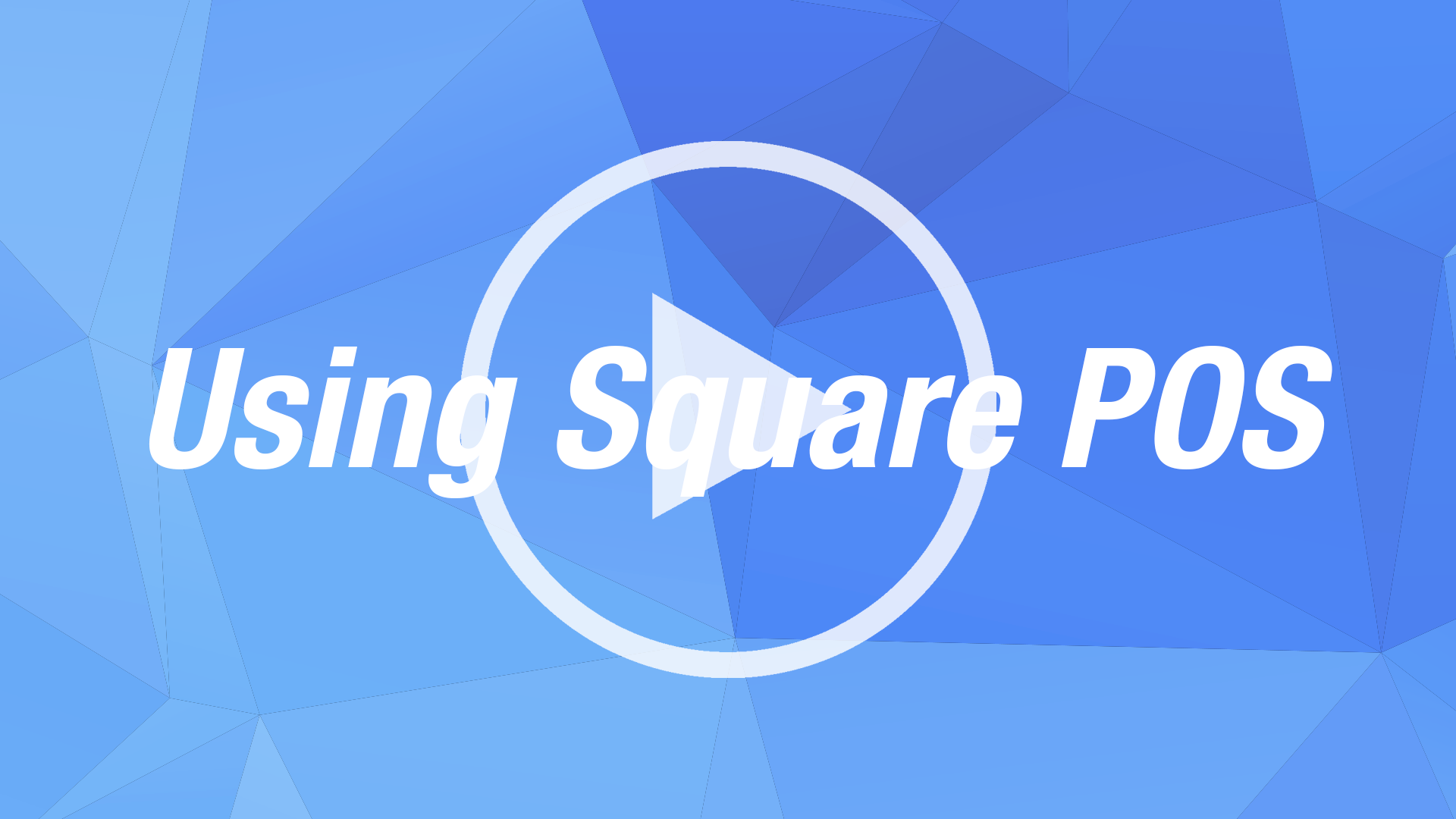
How to Use Square to ReadyCloud
- Accessing Square in ReadyCloud
- Using filters
- Processing transactions
[mk_padding_divider]
Zapier Demos
An Action is an Event a Zap performs after it is Triggered. For example, if you want to create a new Contact in ReadyCloud CRM, each time a new Contact is created in Google Contacts, the action is “Create Contact.” A Trigger is an Event that starts a Zap. For example, if you want to create a new Contact in Google Contacts, each time a new Contact is created in ReadyCloud CRM, the Trigger is “New Contact.”
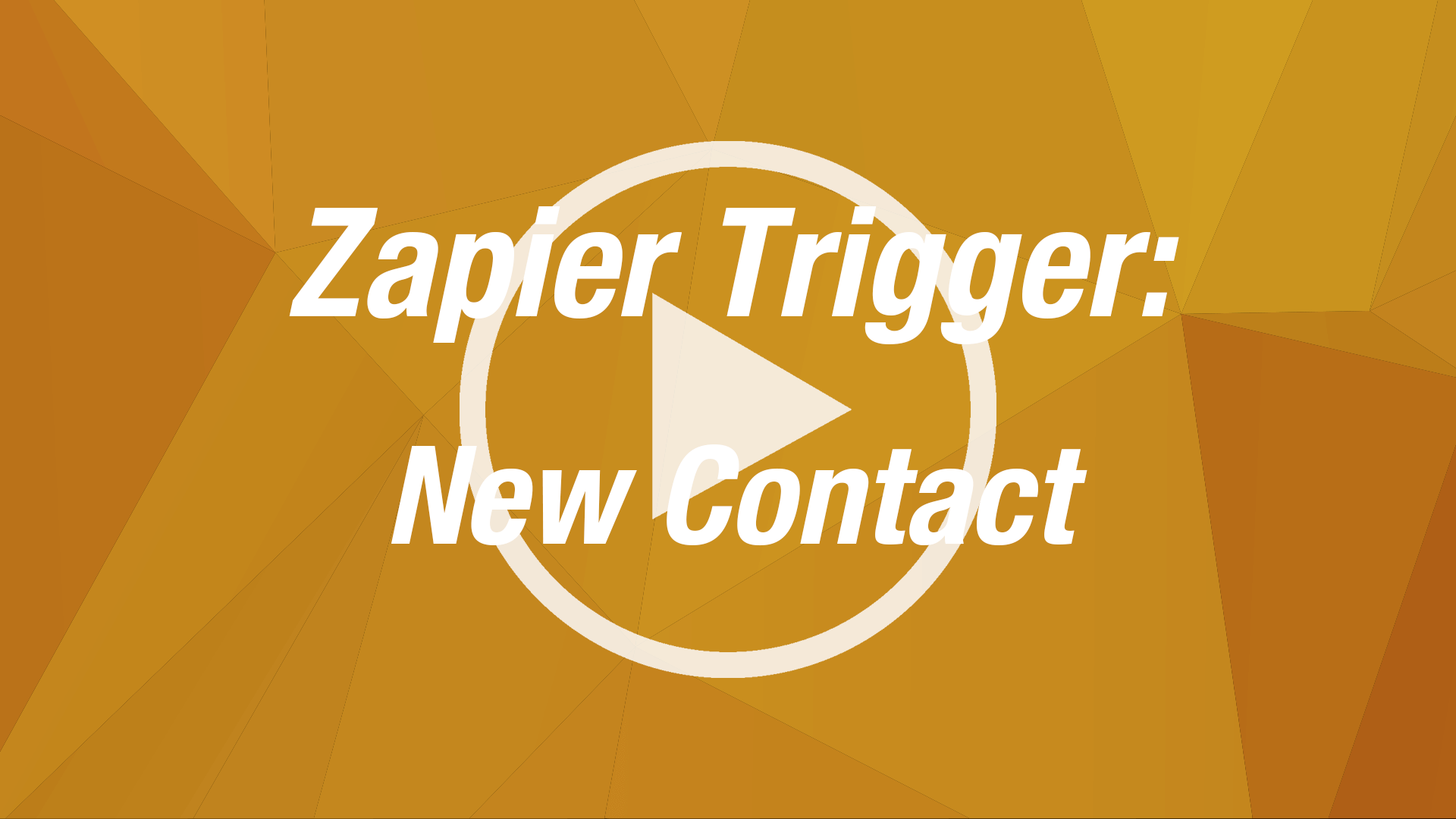
How to Create New Contact Trigger
- Accessing Zapier
- Creating Contact Triggers
- Sending Zaps to ReadyCloud
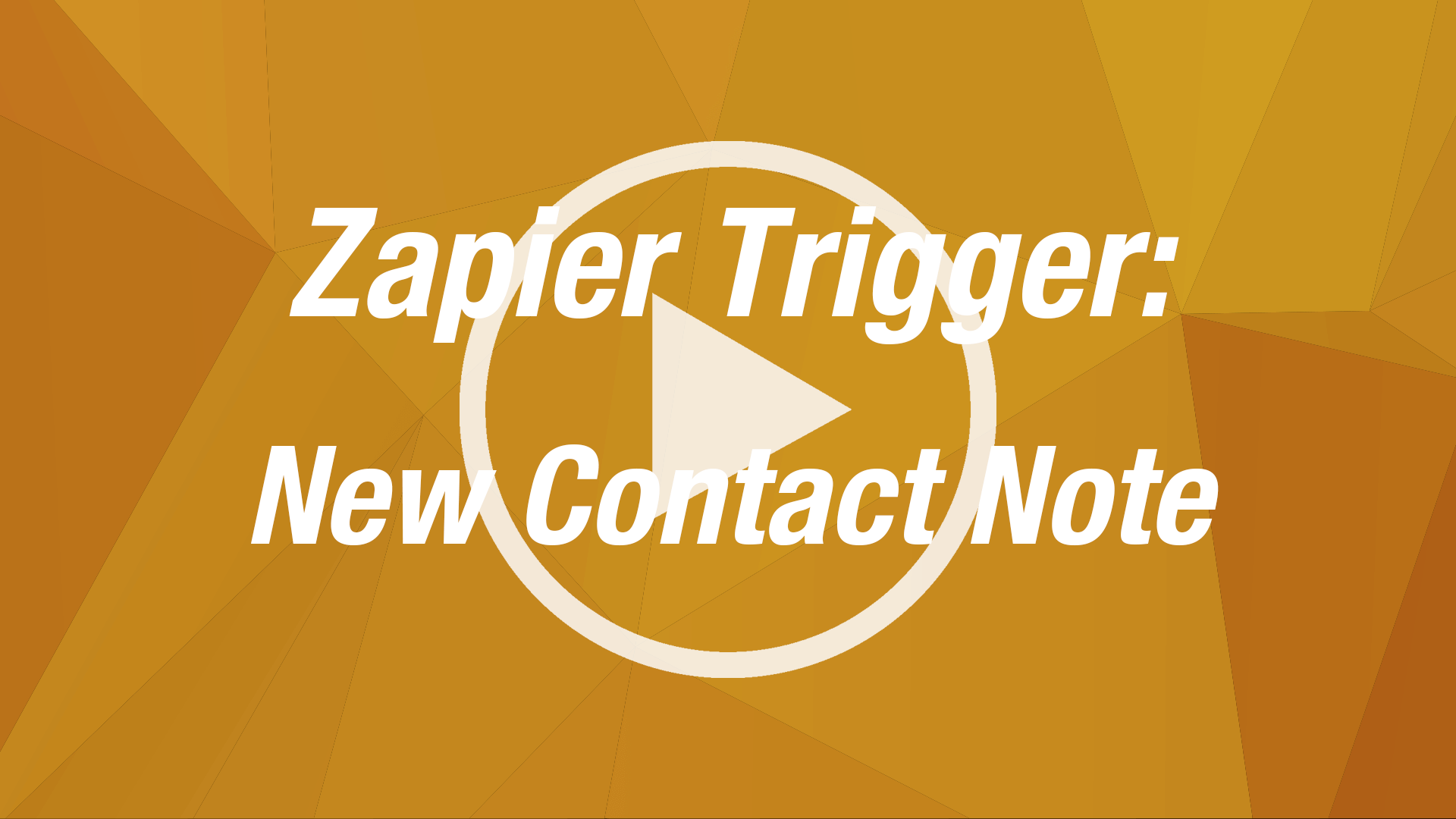
How to Create a Contact Note Trigger
- Accessing Zapier
- Creating Contact Note Triggers
- Sending Zaps to ReadyCloud
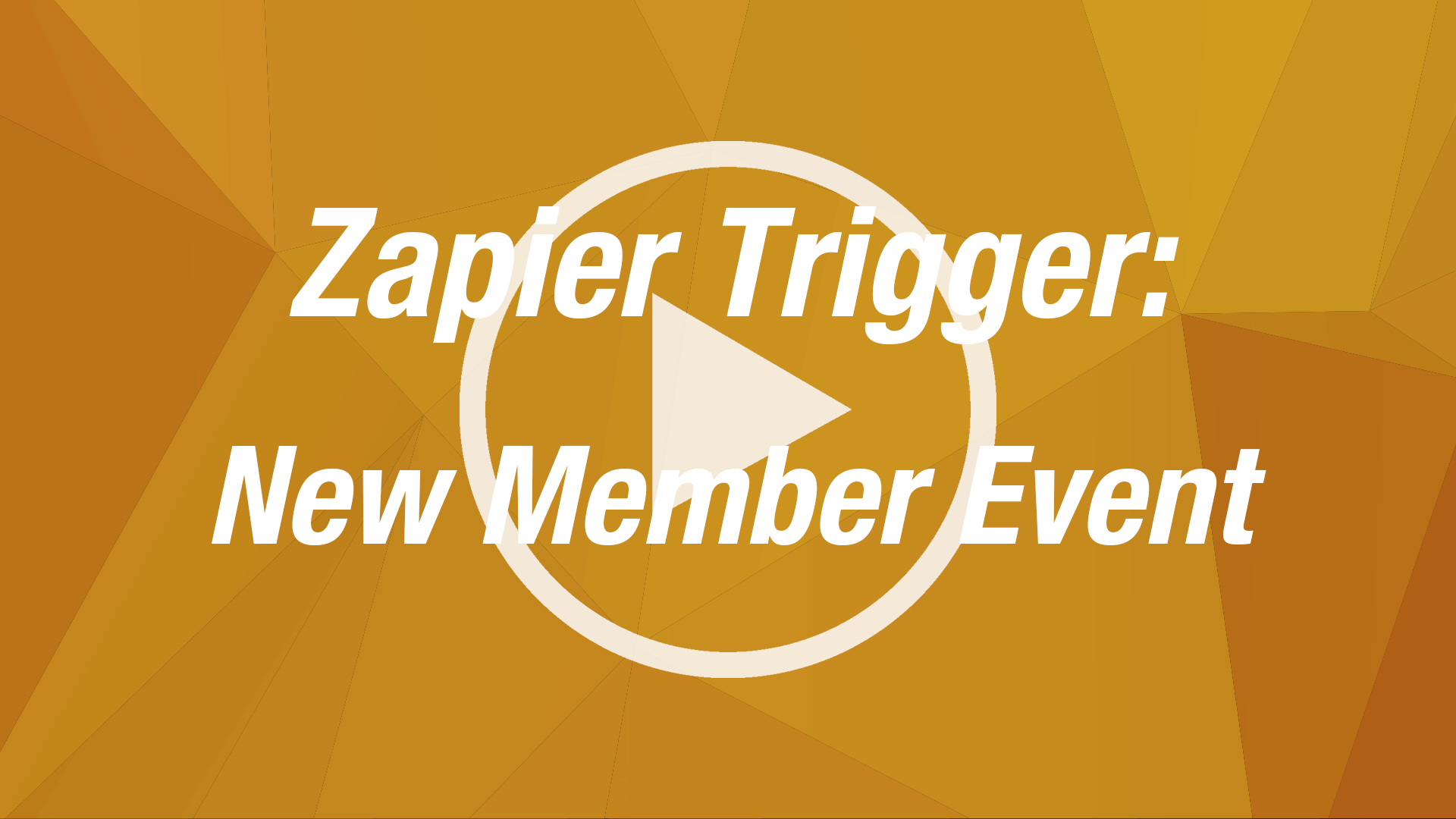
How to Trigger a New Member Event
- Accessing Zapier
- Creating New Member Event Triggers
- Sending Zaps to ReadyCloud
[mk_padding_divider]
ReadyShipper X Demos
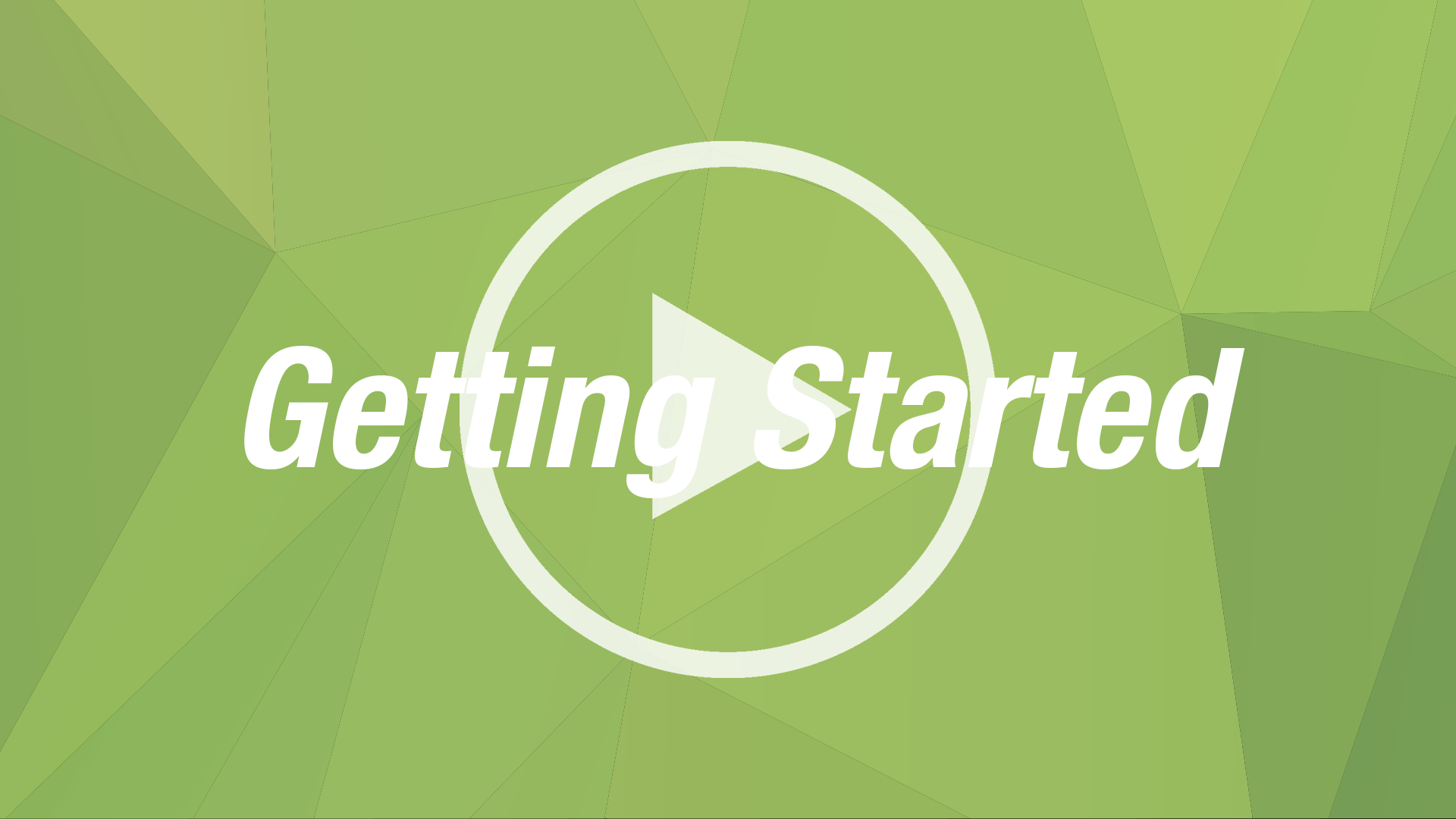
- Signing in to ReadyCloud
- Connecting shipper accounts
- Importing and shipping orders
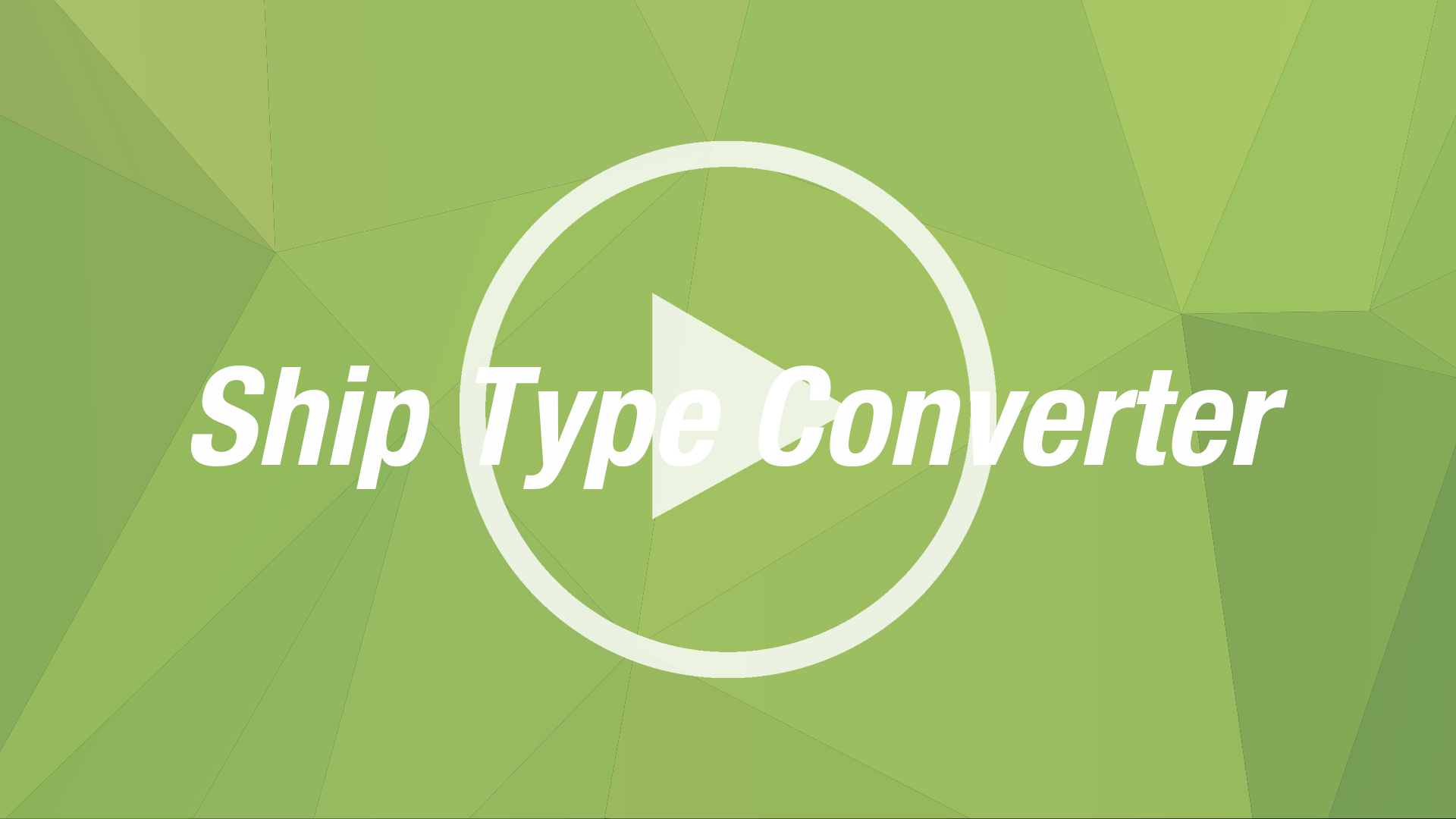
How to Use the Ship Type Converter
- Understanding the Ship Type Converter
- Using the Ship Type Converter
- Tips and tricks
[mk_padding_divider size=”30″]
[mk_padding_divider size=”30″]
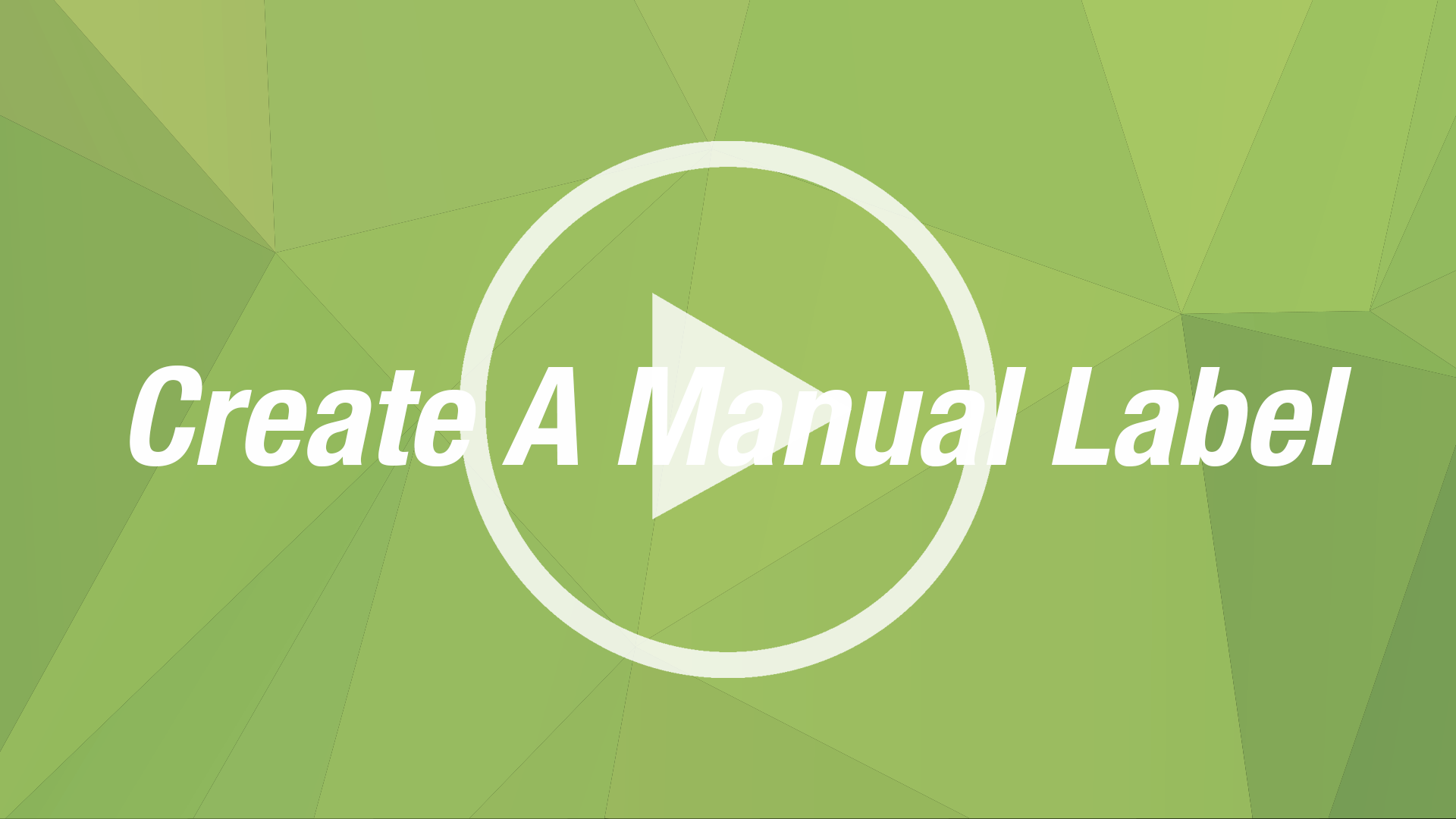
Manually Creating Shipping Labels
- How to manually create a shipping label
- Printing shipping labels
- Tips and tricks
[mk_padding_divider size=”30″]
[mk_padding_divider]
ReadyReturns Demos
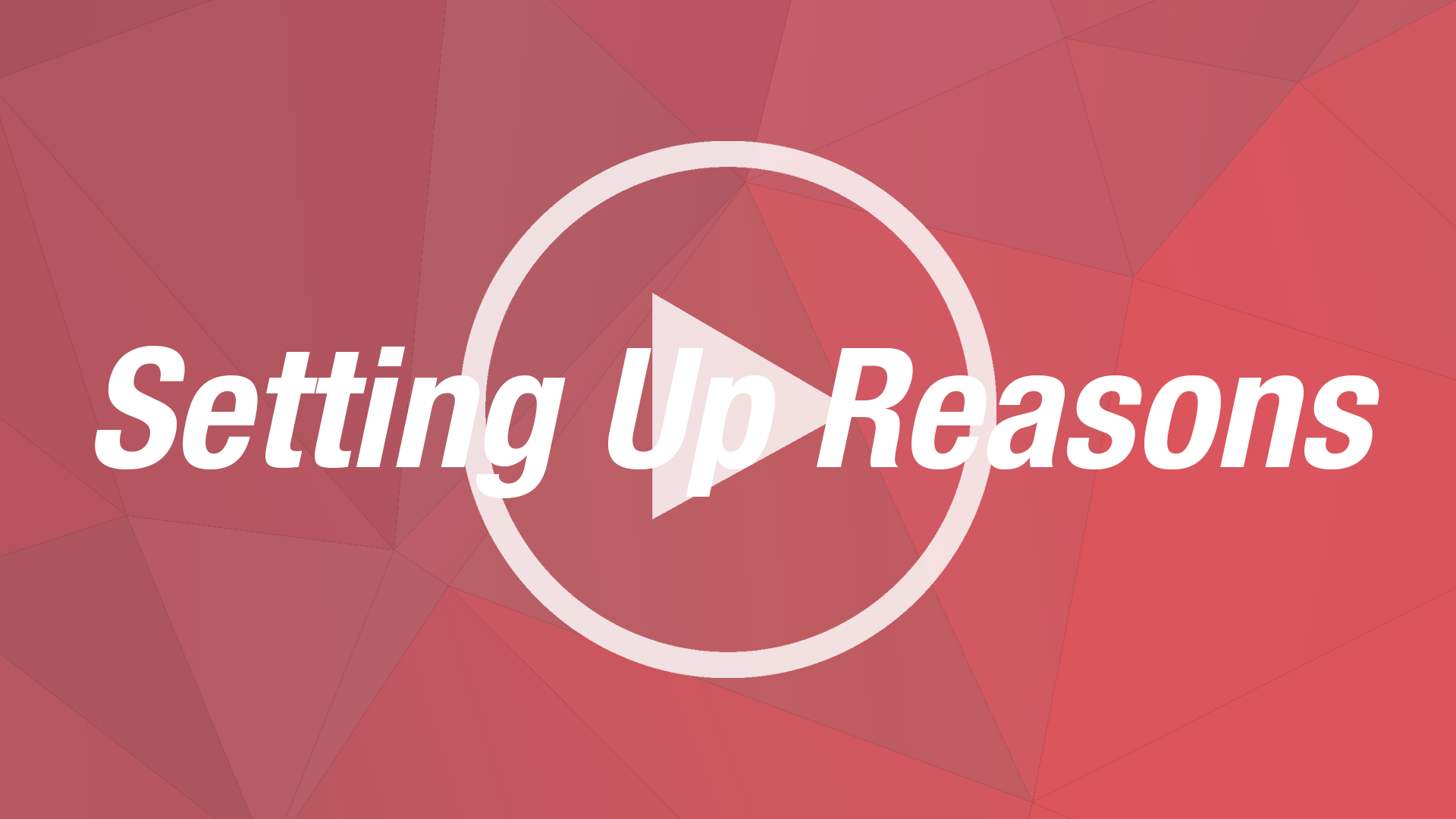
- Accessing the My Reasons section
- Creating a Reason Group
- Adding and testing Return Reasons
[mk_padding_divider size=”30″]
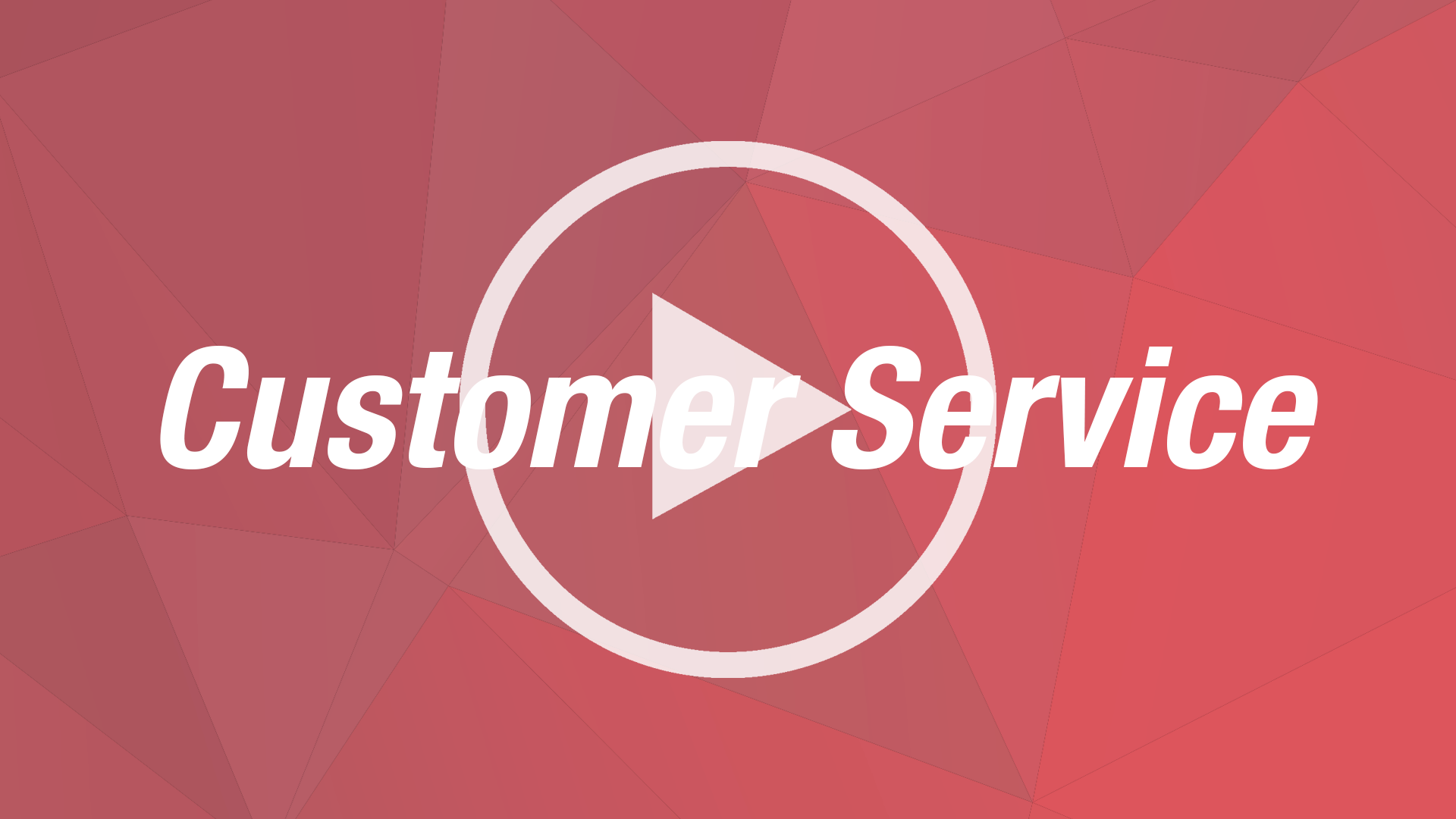
Using the Customer Service Module
- Accessing Customer Service module
- Using the RMA widget
- Creating a return slip
[mk_padding_divider size=”30″]
[mk_padding_divider size=”60″]
Square POS Demos
[mk_padding_divider size=”30″]