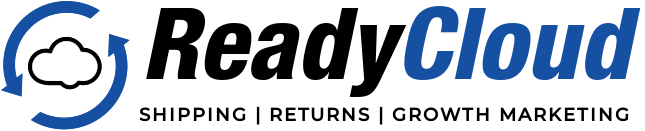Express 1 Discontinues Domestic USPS Rates
[/mk_fancy_title]

How much will you save with Flat Rate Select?
[/mk_fancy_title][mk_fancy_title size=”36″ txt_transform=”uppercase” margin_bottom=”0″ font_family=”none” align=”center”]
PRIORITY MAIL SERVICE FOR LESS
[/mk_fancy_title][mk_padding_divider size=”50″]
Attention ReadyShipper Pro Users: The Express 1 discount Priority Mail Rate will discontinue on October 1st, 2022. Here’s how you still get the same great rates.
For ReadyShipper Pro users shipping with Express 1, you will need to use Stamps.com or Endicia as your default Ship Via for USPS shipments going forward.
How to do it:
1. Open ReadyShipper Pro.
2. On the left sidebar, navigate to Shipper Accounts under Settings.
3. Check to see if you have an Express 1 account listed. If so, you will need to close this account. You can either use up the remainder of the Express1 balance or email [email protected] with your name and company name to have the balance refunded to your payment method on file with Express1.
4. Remove the Express1 account by right mouse clicking on Express 1 and selecting “Remove”.
5. Next, check to see if you have a Stamps.com or Endicia account listed in your Shipper accounts. If you DO have an existing Stamps.com or Endicia account, proceed to Step 9. If you DO NOT have an existing Stamps.com or Endicia account, proceed to Step.
6. You will need to create a new Stamps.com account in the ReadyShipper software. On the left side bar under Settings, select Shipper Accounts. In the middle click add new Stamps.com account.
7. On the window that opens, UNCHECK “Enable automatic postage savings through Express1”. Click the “Sign Up for Stamps.com Account” link at the bottom. Choose Regular Account or Free Account. Fill out all of the information and click Sign Up.
8. Enter your new Stamps.com Username and Password into ReadyShipper and click Add Account.
9. In the Stamps.com or Endicia account settings on the right, verify that “Use Express 1 for Priority Mail and Priority Mail Express” is UNCHECKED. Lastly, navigate to the Ship Type Converter under Automators on the left side bar. If there are any entries where the Ship Type is set to Express1, update them to Stamps.com.